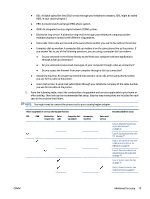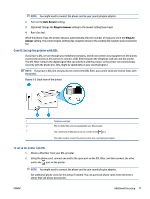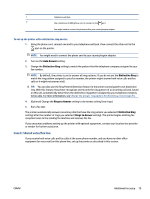HP Smart Tank Plus 650 User Guide - Page 80
Additional fax setup, Set up faxing, Select the correct fax setup for your home or office
 |
View all HP Smart Tank Plus 650 manuals
Add to My Manuals
Save this manual to your list of manuals |
Page 80 highlights
Additional fax setup After completing all the steps in the Getting Started Guide, use the instructions in this section to complete your fax setup. Keep your Getting Started Guide for later use. In this section, you learn how to set up the printer so that faxing works successfully with equipment and services you might already have on the same phone line. TIP: You can also use the Fax Setup Wizard (Windows) to quickly set up some important fax settings such as the answer mode and fax header information. You can access these tools through the HP software you installed with the printer. After you run these tools, follow the procedures in this section to complete your fax setup. This section contains the following topics: ● Set up faxing ● Test fax setup Set up faxing This section contains the following topics: ● Select the correct fax setup for your home or office ● Case A: Separate fax line (no voice calls received) ● Case B: Set up the printer with DSL ● Case C: Set up the printer with a PBX phone system or an ISDN line ● Case D: Fax with a distinctive ring service on the same line ● Case E: Shared voice/fax line ● Case F: Shared voice/fax line with voice mail ● Case G: Fax line shared with computer modem (no voice calls received) ● Case H: Shared voice/fax line with computer modem ● Case I: Shared voice/fax line with answering machine ● Case J: Shared voice/fax line with computer modem and answering machine ● Case K: Shared voice/fax line with computer dial-up modem and voice mail Select the correct fax setup for your home or office To fax successfully, you need to know what types of equipment and services (if any) share the same phone line with the printer. This is important because you might need to connect some of your existing office equipment directly to the printer, and you might also need to change some fax settings before you can fax successfully. 1. Select the combination of equipment and services sharing your fax line. 74 Chapter 5 Fax ENWW