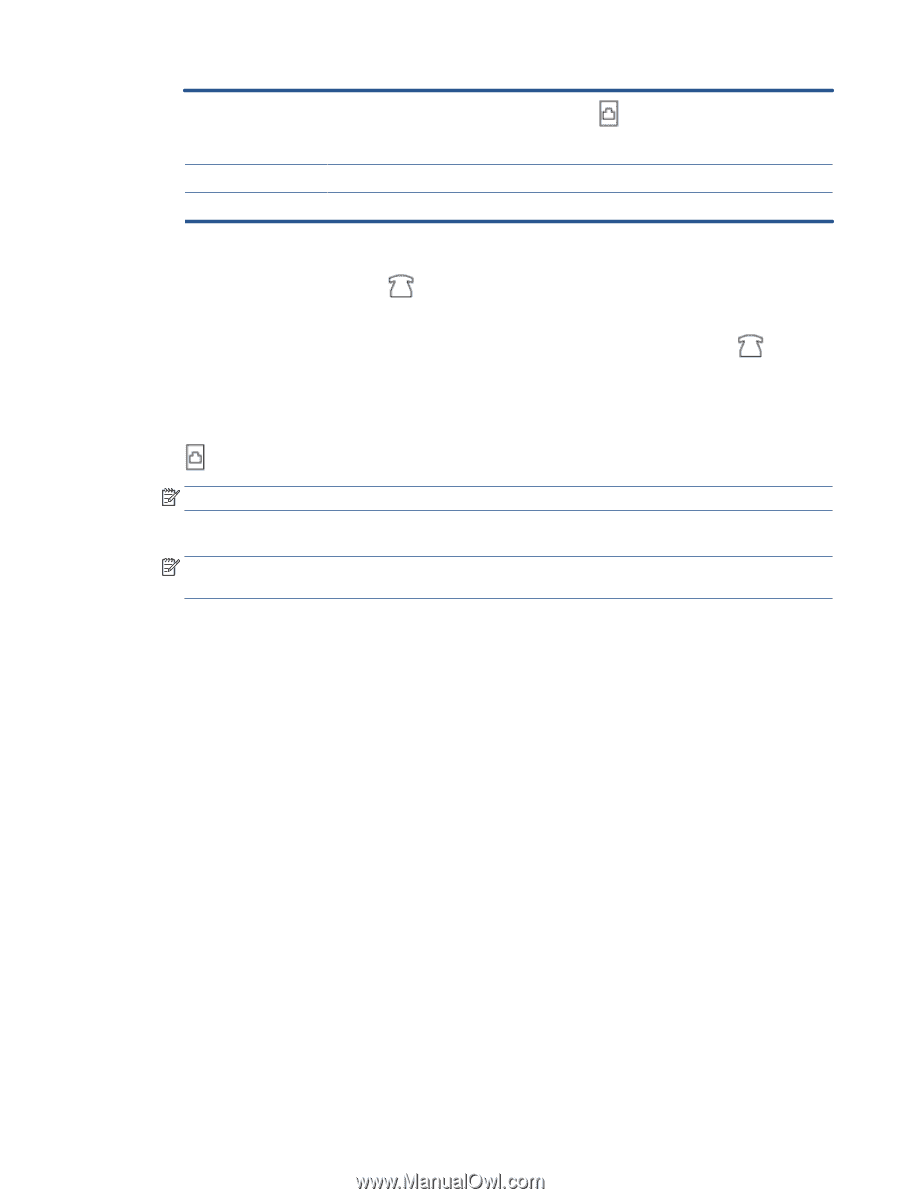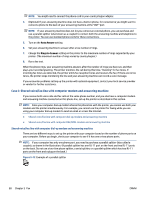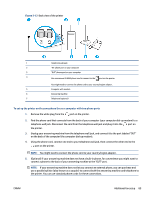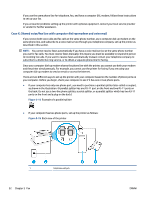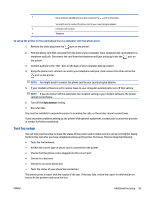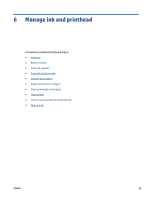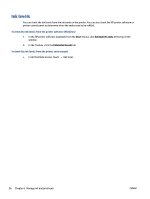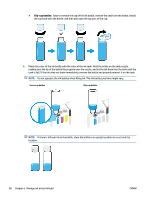HP Smart Tank Plus 650 User Guide - Page 99
Test fax setup
 |
View all HP Smart Tank Plus 650 manuals
Add to My Manuals
Save this manual to your list of manuals |
Page 99 highlights
2 Use a minimum 26 AWG phone cord to connect to the port on the printer. You might need to connect the phone cord to your country/region adapter. 3 Computer with modem. 4 Telephone. To set up the printer on the same phone line as a computer with two phone ports 1. Remove the white plug from the port on the printer. 2. Find the phone cord that connects from the back of your computer (your computer dial-up modem) to a telephone wall jack. Disconnect the cord from the telephone wall jack and plug it into the port on the printer. 3. Connect a phone to the "OUT" port on the back of your computer dial-up modem. 4. Using the phone cord, connect one end to your telephone wall jack, then connect the other end to the port on the printer. NOTE: You might need to connect the phone cord to your country/region adapter. 5. If your modem software is set to receive faxes to your computer automatically, turn off that setting. NOTE: If you do not turn off the automatic fax reception setting in your modem software, the printer cannot receive faxes. 6. Turn off the Auto Answer setting. 7. Run a fax test. You must be available to respond in person to incoming fax calls, or the printer cannot receive faxes. If you encounter problems setting up the printer with optional equipment, contact your local service provider or vendor for further assistance. Test fax setup You can test your fax setup to check the status of the printer and to make sure it is set up correctly for faxing. Perform this test after you have completed setting up the printer for faxing. The test does the following: ● Tests the fax hardware ● Verifies the correct type of phone cord is connected to the printer ● Checks that the phone cord is plugged into the correct port ● Checks for a dial tone ● Checks for an active phone line ● Tests the status of your phone line connection The printer prints a report with the results of the test. If the test fails, review the report for information on how to fix the problem and rerun the test. ENWW Additional fax setup 93