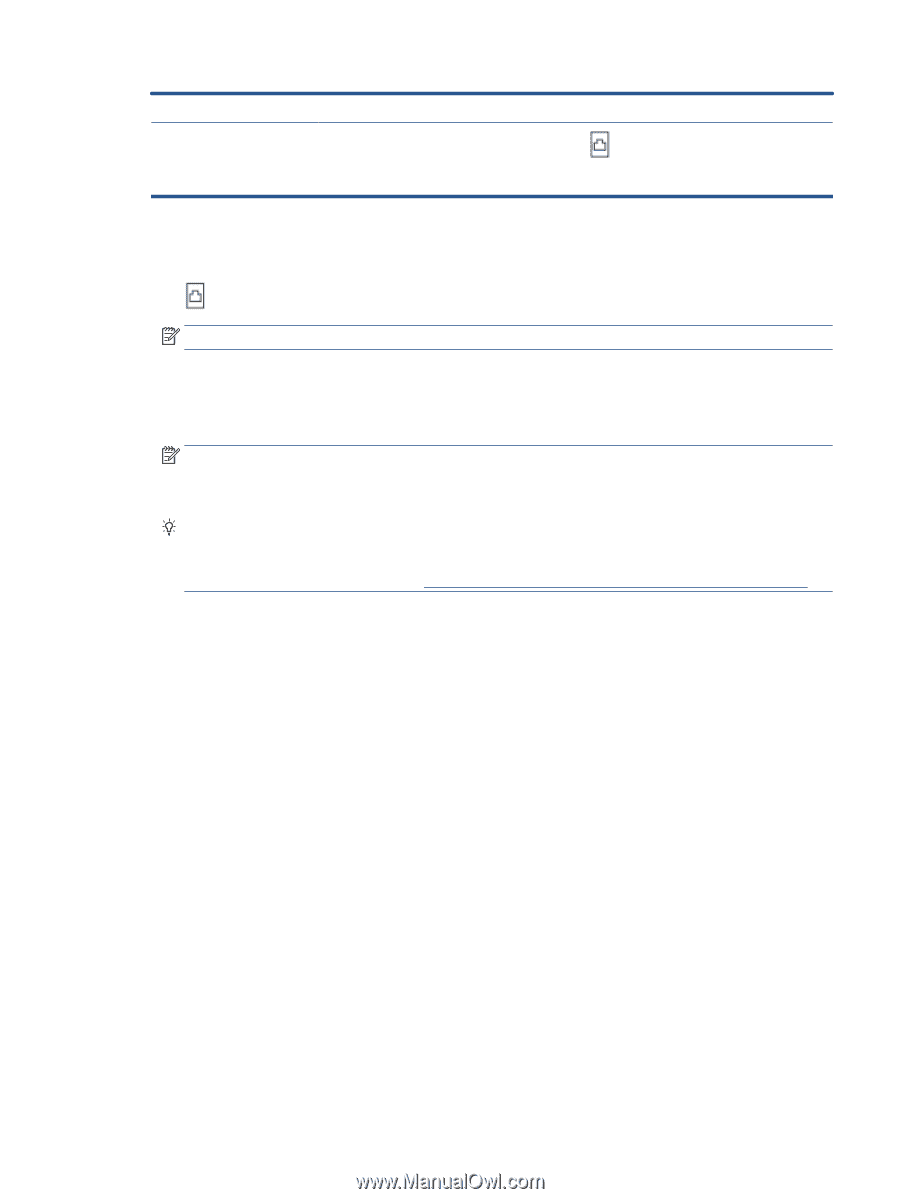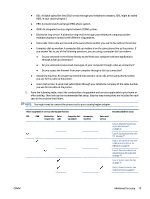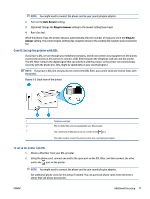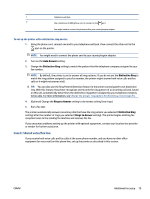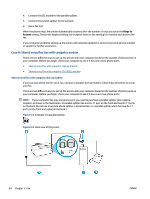HP Smart Tank Plus 650 User Guide - Page 85
Case E: Shared voice/fax line, Auto Answer, Distinctive Ring, Rings to Answer
 |
View all HP Smart Tank Plus 650 manuals
Add to My Manuals
Save this manual to your list of manuals |
Page 85 highlights
1 Telephone wall jack. 2 Use a minimum 26 AWG phone cord to connect to the port. You might need to connect the phone cord to your country/region adapter. To set up the printer with a distinctive ring service 1. Using the phone cord, connect one end to your telephone wall jack, then connect the other end to the port on the printer. NOTE: You might need to connect the phone cord to your country/region adapter. 2. Turn on the Auto Answer setting. 3. Change the Distinctive Ring setting to match the pattern that the telephone company assigned to your fax number. NOTE: By default, the printer is set to answer all ring patterns. If you do not set the Distinctive Ring to match the ring pattern assigned to your fax number, the printer might answer both voice calls and fax calls or it might not answer at all. TIP: You can also use the Ring Pattern Detection feature in the printer control panel to set distinctive ring. With this feature, the printer recognizes and records the ring pattern of an incoming call and, based on this call, automatically determines the distinctive ring pattern assigned by your telephone company to fax calls. For more information, see Change the answer ring pattern for distinctive ring on page 65. 4. (Optional) Change the Rings to Answer setting to the lowest setting (two rings). 5. Run a fax test. The printer automatically answers incoming calls that have the ring pattern you selected ( Distinctive Ring setting) after the number of rings you selected ( Rings to Answer setting). The printer begins emitting fax reception tones to the sending fax machine and receives the fax. If you encounter problems setting up the printer with optional equipment, contact your local service provider or vendor for further assistance. Case E: Shared voice/fax line If you receive both voice calls and fax calls at the same phone number, and you have no other office equipment (or voice mail) on this phone line, set up the printer as described in this section. ENWW Additional fax setup 79