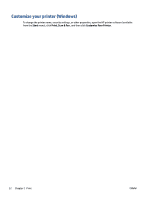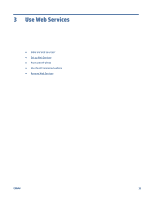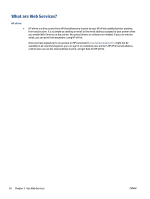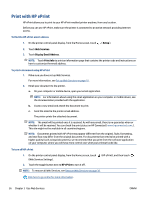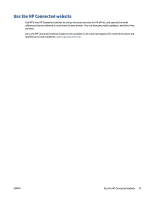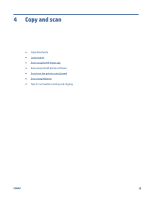HP Smart Tank Plus 650 User Guide - Page 41
Set up Web Services, To set up Web Services using the printer control panel
 |
View all HP Smart Tank Plus 650 manuals
Add to My Manuals
Save this manual to your list of manuals |
Page 41 highlights
Set up Web Services Before you set up Web Services, make sure your printer is connected to the Internet using a wireless connection. To set up Web Services using the printer control panel 1. On the printer control panel display, from the Home screen, touch ( Setup ). 2. Touch Web Services . 3. Touch Yes to accept the Web Services terms of setup. 4. Touch OK when you see Web Services have been set up successfully. When the printer is connected to the server, the printer prints an information page, and shows Web Services Summary on the screen. To set up Web Services using the embedded web server 1. Open the embedded web server (EWS). For more information, see Open the embedded web server on page 120. 2. Click the Web Services tab. 3. In the Web Services Settings section, click Setup , click Continue, and follow the onscreen instructions to accept the terms of use. NOTE: If prompted for proxy settings and if your network uses proxy settings, follow the on-screen instructions to set up a proxy server. If you do not have the proxy details, contact your network administrator or the person who set up the network. 4. When the printer is connected to the server, the printer prints an information page. Follow the instructions on the information page to finish the setup. ENWW Set up Web Services 35