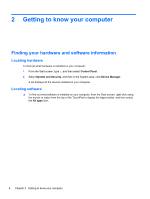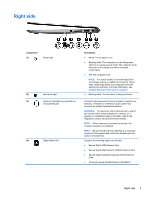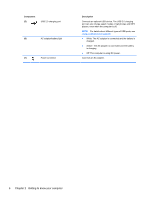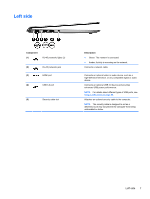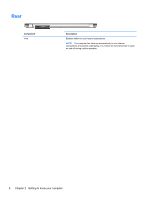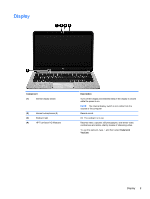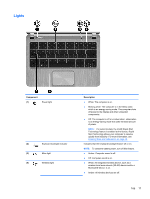HP Spectre XT Ultrabook CTO 13t-2100 User Guide - Windows 8 - Page 16
Getting to know your computer
 |
View all HP Spectre XT Ultrabook CTO 13t-2100 manuals
Add to My Manuals
Save this manual to your list of manuals |
Page 16 highlights
Component (5) USB 2.0 charging port (6) AC adapter/battery light (7) Power connector Description Connects an optional USB device. The USB 2.0 charging port can also charge select models of cell phones and MP3 players, even when the computer is off. NOTE: For details about different types of USB ports, see Using a USB device on page 56. ● White: The AC adapter is connected and the battery is charged. ● Amber: The AC adapter is connected and the battery is charging. ● Off: The computer is using DC power. Connects an AC adapter. 6 Chapter 2 Getting to know your computer
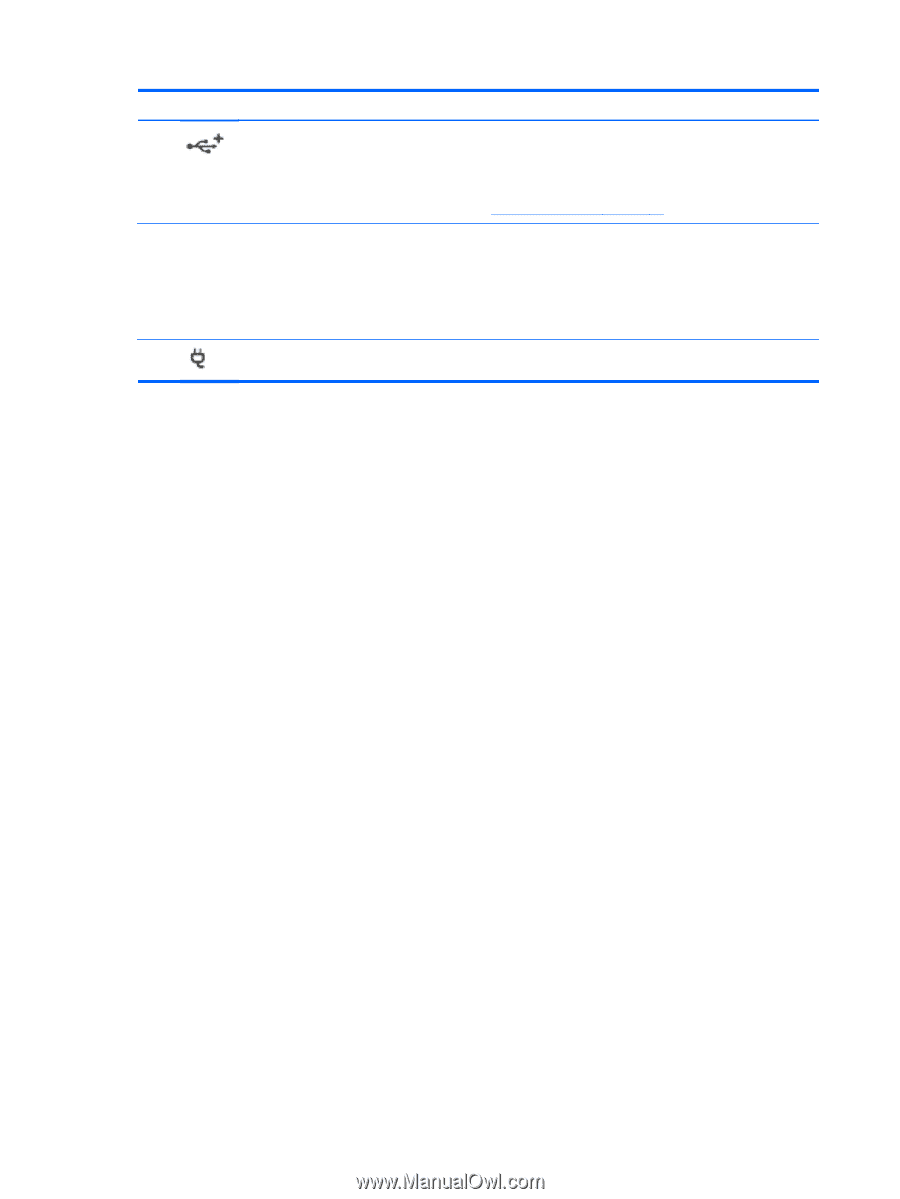
Component
Description
(5)
USB 2.0 charging port
Connects an optional USB device. The USB 2.0 charging
port can also charge select models of cell phones and MP3
players, even when the computer is off.
NOTE:
For details about different types of USB ports, see
Using a USB device
on page
56
.
(6)
AC adapter/battery light
●
White: The AC adapter is connected and the battery is
charged.
●
Amber: The AC adapter is connected and the battery
is charging.
●
Off: The computer is using DC power.
(7)
Power connector
Connects an AC adapter.
6
Chapter 2
Getting to know your computer