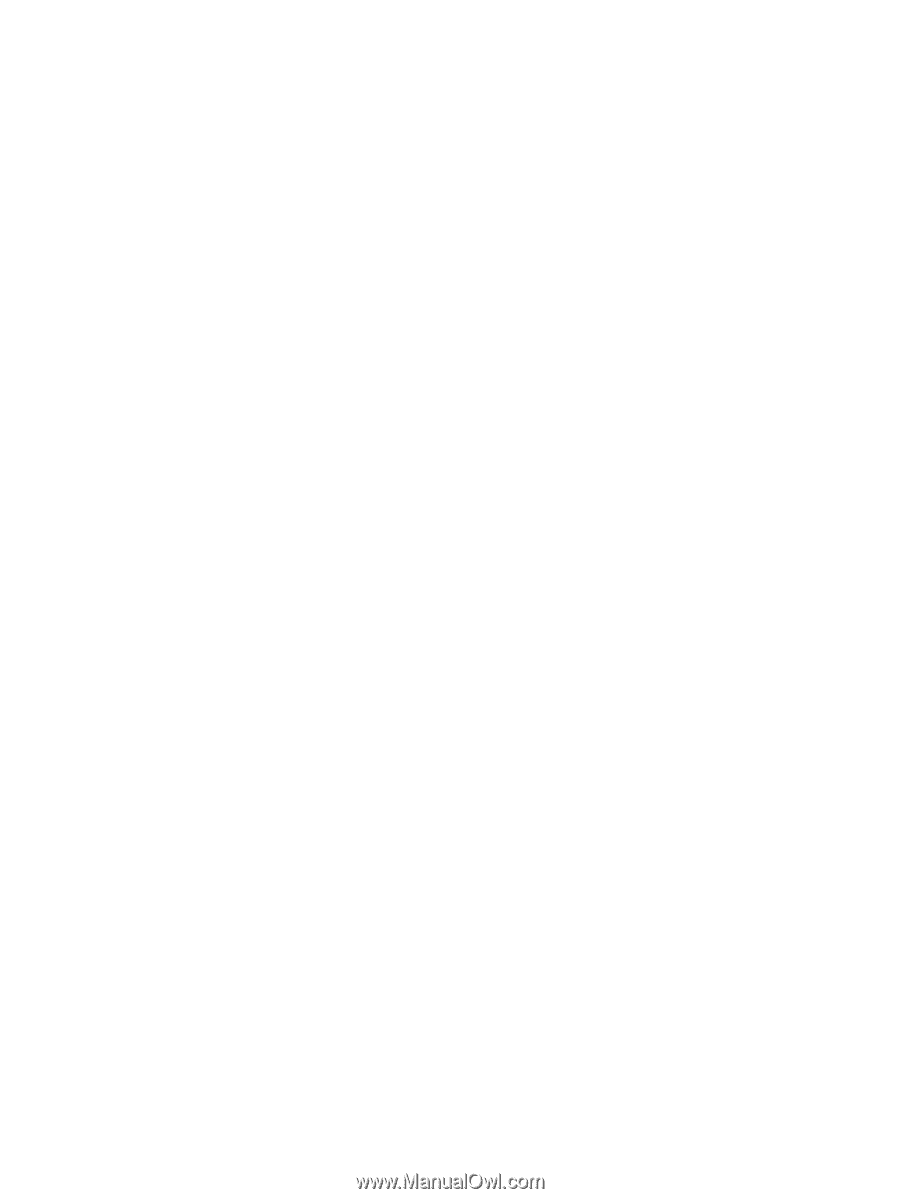Connecting to a WLAN
......................................................................................
21
Using Bluetooth wireless devices
......................................................................................
21
Connecting to a wired network
...........................................................................................................
22
Connecting to a local area network (LAN)
.........................................................................
22
4
Enjoying entertainment features
.................................................................................................................
23
Using the webcam
..............................................................................................................................
25
Sharing media and data between devices
.........................................................................................
25
Finding more information
...................................................................................................
25
Using sMedio 360 Suite
.....................................................................................................
25
Accessing sMedio 360 Suite
.............................................................................
26
Using sMedio 360 TrueSync
..............................................................................................
26
Accessing sMedio 360 TrueSync
......................................................................
26
Using sMedio 360 TrueLink+
.............................................................................................
27
Determining your Android phone OS version
....................................................
27
Downloading the sMedio 360 TrueLink+ app on your phone
............................
27
Sharing media from your phone to your computer
............................................
27
Using audio
........................................................................................................................................
28
Connecting speakers
..........................................................................................................................
28
Connecting headphones
....................................................................................................................
29
Connecting a microphone
..................................................................................................................
30
Using Beats Audio
..............................................................................................................................
30
Accessing Beats Audio Control Panel
...............................................................................
30
Enabling and disabling Beats Audio
..................................................................................
30
Checking the sound
............................................................................................................................
30
Using video
.........................................................................................................................................
31
Connecting an HDMI device
..............................................................................................
31
Configuring HDMI audio settings
......................................................................
32
Using Intel Wireless Display and Wireless Music (select models only)
.............................
32
5
Navigating using the keyboard, touch gestures and pointing devices
...................................................
33
Using the TouchPad
...........................................................................................................................
34
Using TouchPad gestures
..................................................................................................................
35
Tapping
..............................................................................................................................
35
Scrolling
.............................................................................................................................
36
Pinching/zooming
..............................................................................................................
36
Rotating (select models only)
............................................................................................
37
2-Finger click (select models only)
....................................................................................
37
Flicking (select models only)
..............................................................................................
38
Edge swipes
......................................................................................................................
38
Right-edge swipe
..............................................................................................
39
vi