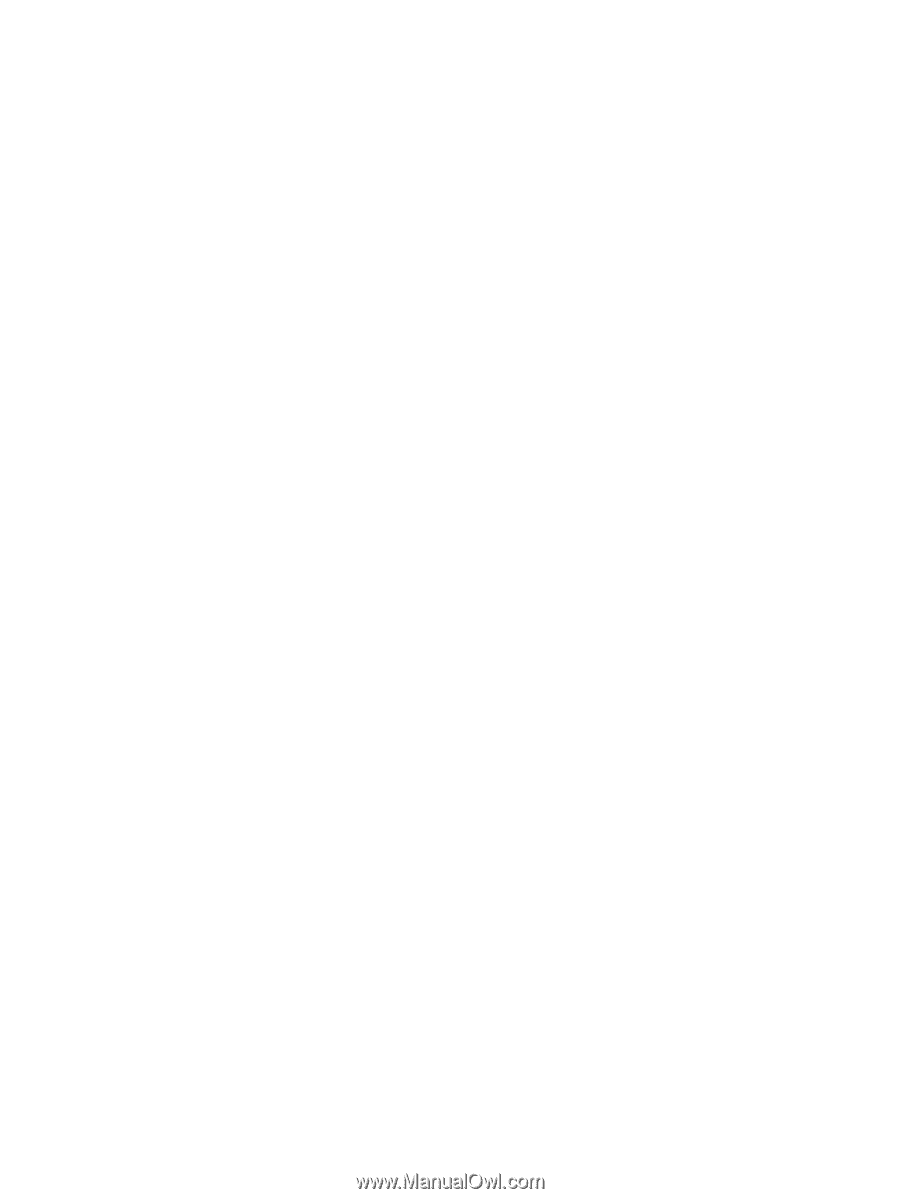Top-edge swipe
.................................................................................................
40
Left-edge swipe
.................................................................................................
40
Using the keyboard and mouse
..........................................................................................................
41
Using the keys
...................................................................................................................
41
Using the action keys
........................................................................................
41
Using Microsoft Windows 8 shortcut keys
.........................................................
42
Using the hot keys
.............................................................................................
43
6
Managing power
............................................................................................................................................
44
Initiating Sleep and Hibernation
.........................................................................................................
45
Intel Rapid Start Technology (select models only)
............................................................
45
Initiating and exiting Sleep
.................................................................................................
46
Enabling and exiting user-initiated hibernation
..................................................................
46
Setting password protection on wakeup
.............................................................................................
47
Using the power meter and power settings
........................................................................................
48
Selecting a power plan
.......................................................................................................................
49
Running on battery power
..................................................................................................................
49
Factory-sealed battery
.......................................................................................................
49
Finding battery information
................................................................................................
49
Conserving battery power
..................................................................................................
50
Identifying low battery levels
..............................................................................................
50
Resolving a low battery level
.............................................................................................
50
Resolving a low battery level when external power is available
........................
50
Resolving a low battery level when no power source is available
.....................
50
Resolving a low battery level when the computer cannot exit Hibernation
.......
51
Running on external AC power
..........................................................................................................
51
Troubleshooting power problems
......................................................................................
52
HP CoolSense (select models only)
...................................................................................................
53
Refreshing your software content with Intel Smart Connect Technology (select models only)
..........
54
Shutting down (turning off) the computer
...........................................................................................
55
7
Managing and sharing information
.............................................................................................................
56
Using a USB device
...........................................................................................................................
56
Connecting a USB device
..................................................................................................
56
Removing a USB device
....................................................................................................
57
Connecting a powered USB device
...................................................................................
57
Inserting and removing a digital storage card
....................................................................................
58
8
Maintaining your computer
..........................................................................................................................
59
Improving performance
......................................................................................................................
59
vii