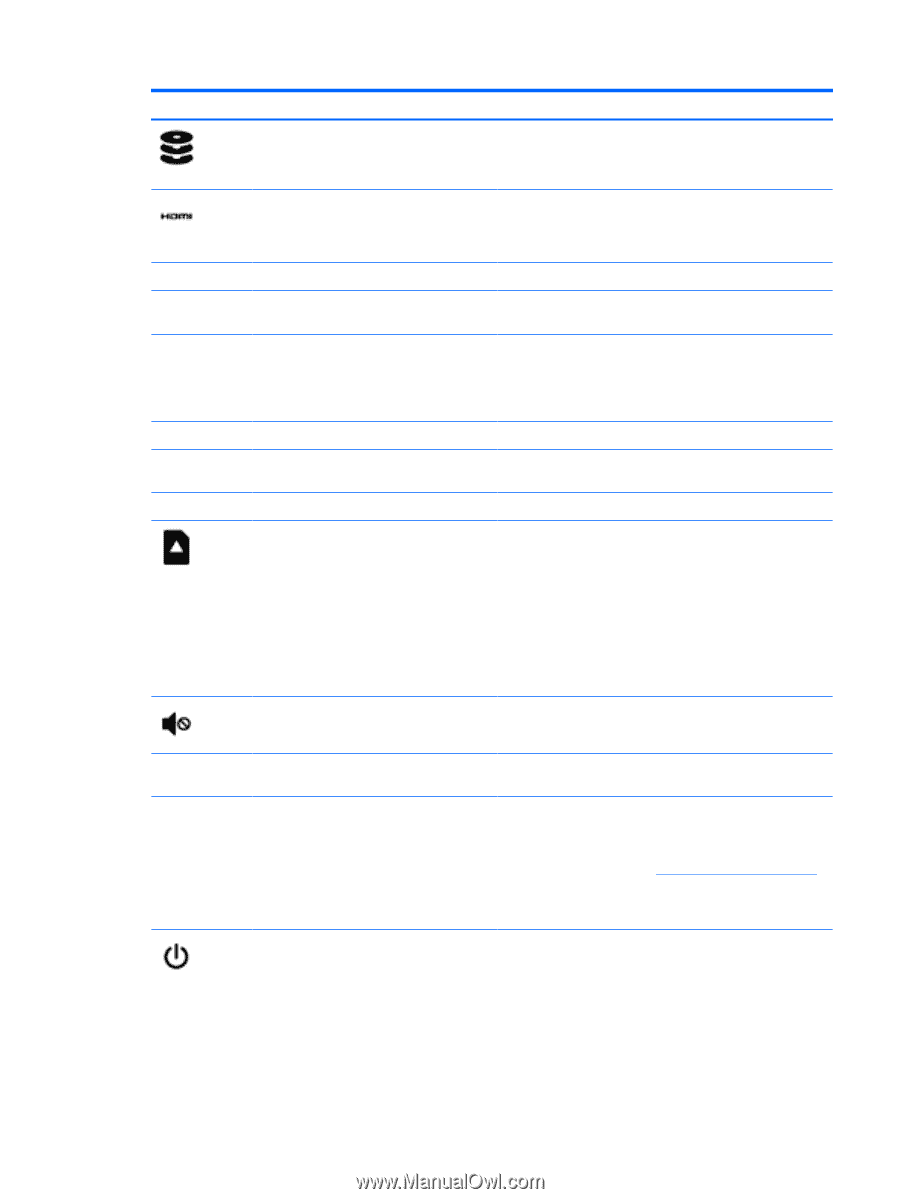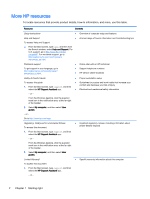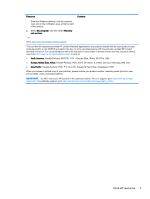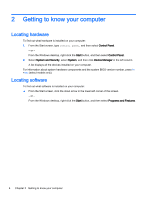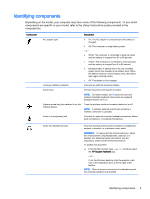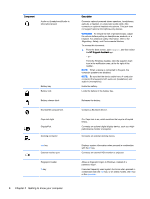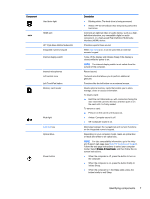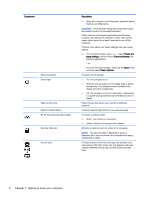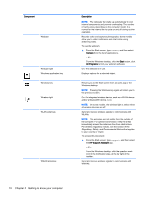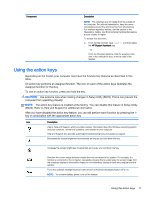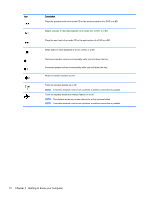HP Stream 13-c000 User Guide - Page 17
Identifying components, Component, Description, Drivers & Downloads
 |
View all HP Stream 13-c000 manuals
Add to My Manuals
Save this manual to your list of manuals |
Page 17 highlights
Component Hard drive light HDMI port HP Triple Bass Reflex Subwoofer Integrated numeric keypad Internal display switch Internal microphones Left control zone Left TouchPad button Memory card reader Mute light num lock key Optical drive Power button Description ● Blinking white: The hard drive is being accessed. ● Amber: HP 3D DriveGuard has temporarily parked the hard drive. Connects an optional video or audio device, such as a highdefinition television, any compatible digital or audio component, or a high-speed High-Definition Multimedia Interface (HDMI) device. Provides superior bass sound. When num lock is on, it can be used like an external numeric keypad. Turns off the display and initiates Sleep if the display is closed while the power is on. NOTE: The internal display switch is not visible from the outside of the computer. Record sound. Textured area that allows you to perform additional gestures. Functions like the left button on an external mouse. Reads optional memory cards that enable you to store, manage, share or access information. To insert a card: ▲ Hold the card label-side up, with connectors facing the slot, insert the card into the slot, and then push in on the card until it is firmly seated. To remove a card: ▲ Press in on the card it until it pops out. ● Amber: Computer sound is off. ● Off: Computer sound is on. Alternates between the navigational and numeric functions on the integrated numeric keypad. Depending on your computer model, reads an optical disc or reads and writes to an optical disc. NOTE: For disc compatibility information, go to the Help and Support web page (see More HP resources on page 2). Follow the web page instructions to select your computer model. Select Drivers & Downloads, and then follow the onscreen instructions. ● When the computer is off, press the button to turn on the computer. ● When the computer is on, press the button briefly to initiate Sleep. ● When the computer is in the Sleep state, press the button briefly to exit Sleep. Identifying components 7