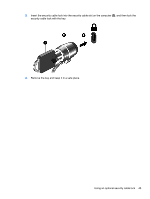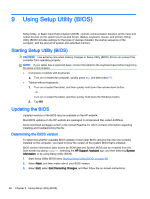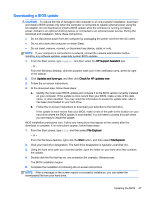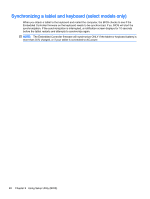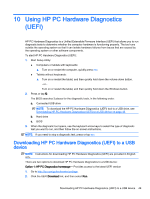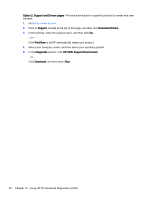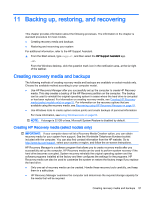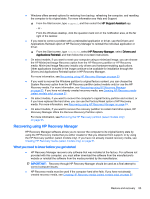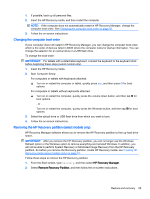HP Stream 13-c000 User Guide - Page 60
Option 2: Support and Drivers s, Support, Download Drivers, Find Now, Diagnostic
 |
View all HP Stream 13-c000 manuals
Add to My Manuals
Save this manual to your list of manuals |
Page 60 highlights
Option 2: Support and Drivers pages-Provide downloads for a specific product for earlier and later versions 1. Go to http://www.hp.com. 2. Point to Support, located at the top of the page, and then click Download Drivers. 3. In the text box, enter the product name, and then click Go. - or - Click Find Now to let HP automatically detect your product. 4. Select your computer model, and then select your operating system. 5. In the Diagnostic section, click HP UEFI Support Environment. - or - Click Download, and then select Run. 50 Chapter 10 Using HP PC Hardware Diagnostics (UEFI)
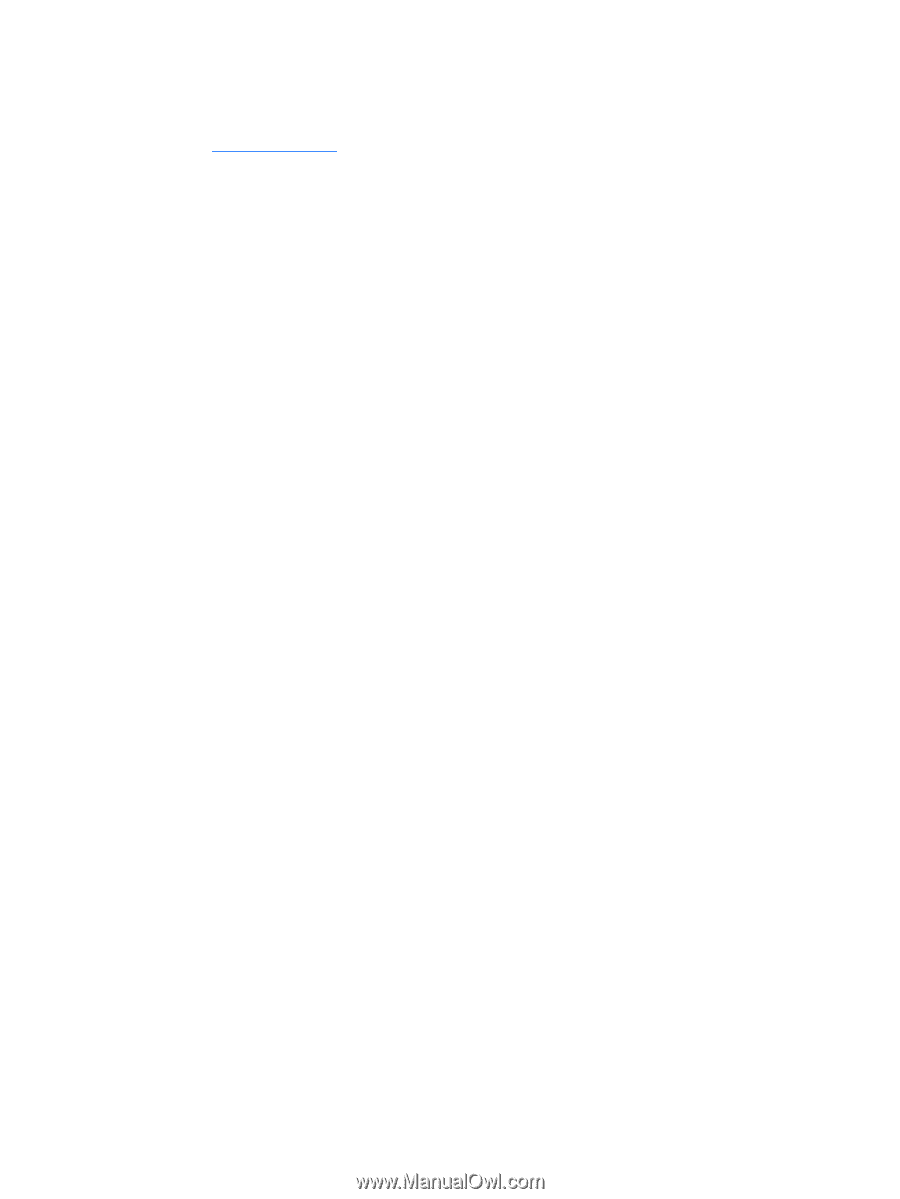
Option 2: Support and Drivers pages
—Provide downloads for a specific product for earlier and later
versions
1.
Go to
.
2.
Point to
Support
, located at the top of the page, and then click
Download Drivers
.
3.
In the text box, enter the product name, and then click
Go
.
– or –
Click
Find Now
to let HP automatically detect your product.
4.
Select your computer model, and then select your operating system.
5.
In the
Diagnostic
section, click
HP UEFI Support Environment
.
– or –
Click
Download
, and then select
Run
.
50
Chapter 10
Using HP PC Hardware Diagnostics (UEFI)