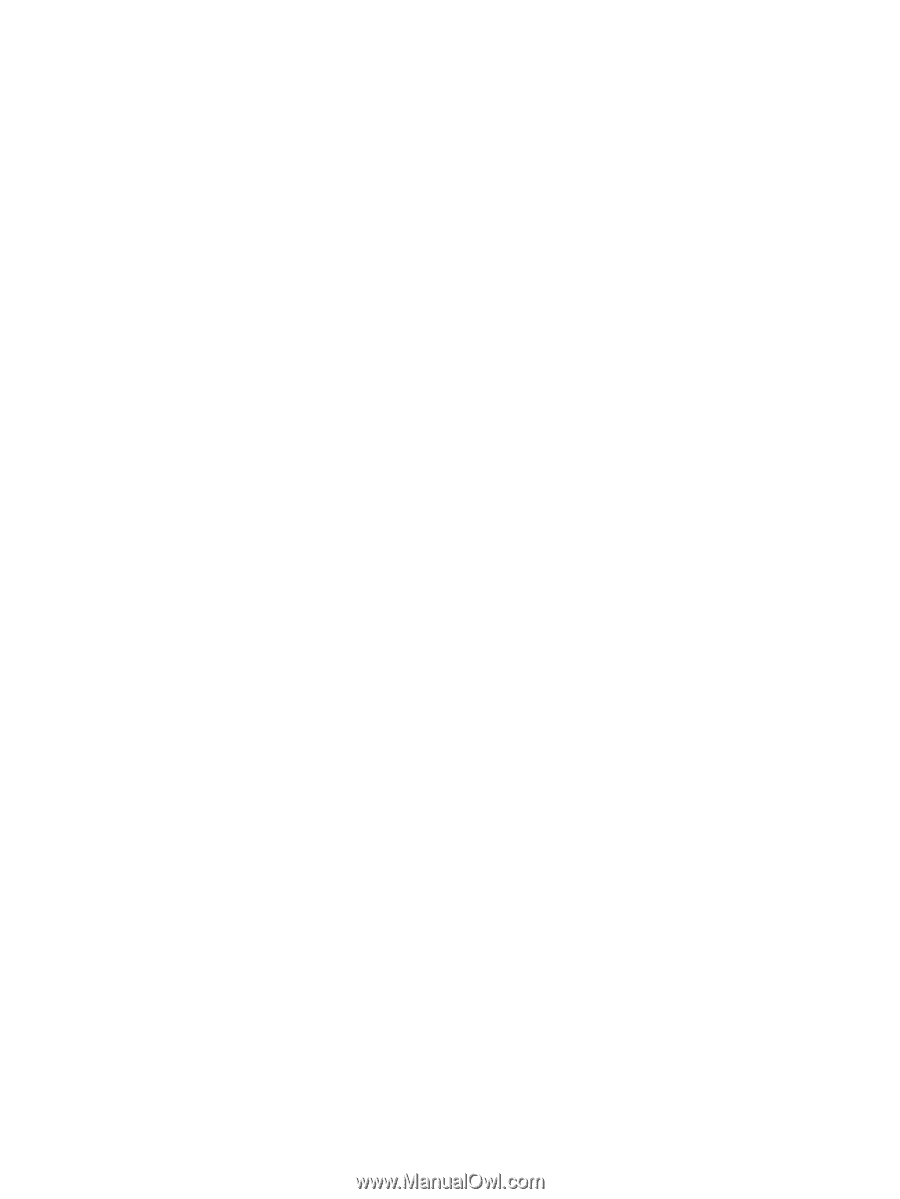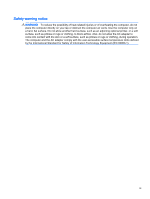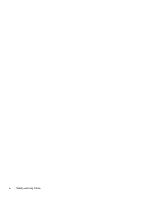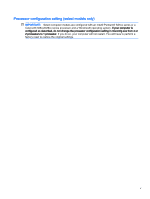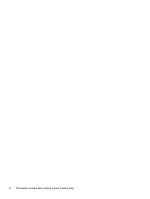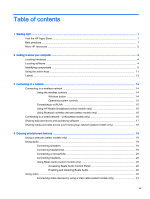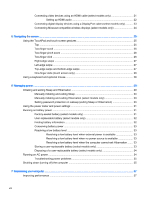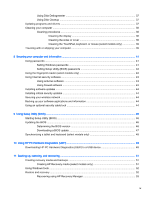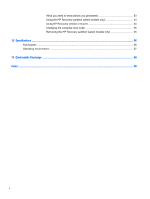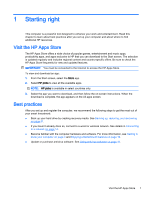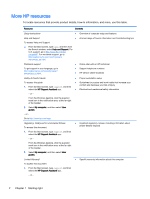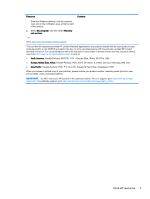Connecting video devices using an HDMI cable (select models only)
..............................
21
Setting up HDMI audio
......................................................................................
22
Connecting digital display devices using a DisplayPort cable (select models only)
..........
23
Connecting Miracast-compatible wireless displays (select models only)
..........................
24
5
Navigating the screen
.....................................................................................................................................
25
Using the TouchPad and touch screen gestures
...............................................................................
25
Tap
.....................................................................................................................................
25
Two-finger scroll
................................................................................................................
25
Two-finger pinch zoom
......................................................................................................
26
Two-finger click
..................................................................................................................
26
Right-edge swipe
...............................................................................................................
27
Left-edge swipe
.................................................................................................................
27
Top-edge swipe and bottom-edge swipe
...........................................................................
27
One-finger slide (touch screen only)
..................................................................................
28
Using a keyboard and optional mouse
...............................................................................................
28
6
Managing power
.............................................................................................................................................
29
Initiating and exiting Sleep and Hibernation
.......................................................................................
29
Manually initiating and exiting Sleep
..................................................................................
30
Manually initiating and exiting Hibernation (select models only)
.......................................
30
Setting password protection on wakeup (exiting Sleep or Hibernation)
............................
30
Using the power meter and power settings
........................................................................................
31
Running on battery power
..................................................................................................................
31
Factory-sealed battery (select models only)
......................................................................
31
User-replaceable battery (select models only)
..................................................................
32
Finding battery information
................................................................................................
32
Conserving battery power
..................................................................................................
33
Resolving a low battery level
.............................................................................................
33
Resolving a low battery level when external power is available
........................
33
Resolving a low battery level when no power source is available
.....................
33
Resolving a low battery level when the computer cannot exit Hibernation
.......
33
Storing a user-replaceable battery (select models only)
....................................................
33
Disposing of a user-replaceable battery (select models only)
...........................................
34
Running on AC power
........................................................................................................................
34
Troubleshooting power problems
......................................................................................
35
Shutting down (turning off) the computer
...........................................................................................
35
7
Maintaining your computer
..............................................................................................................................
37
Improving performance
......................................................................................................................
37
viii