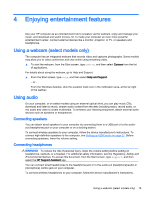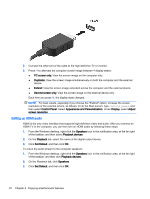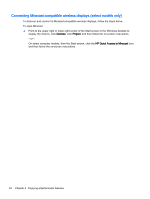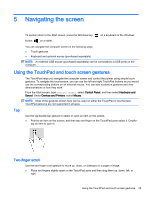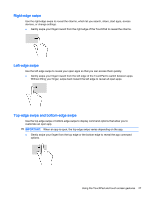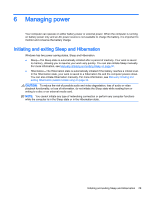HP Stream 13-c000 User Guide - Page 34
Connecting Miracast-compatible wireless displays (select models only), To open Miracast
 |
View all HP Stream 13-c000 manuals
Add to My Manuals
Save this manual to your list of manuals |
Page 34 highlights
Connecting Miracast-compatible wireless displays (select models only) To discover and connect to Miracast-compatible wireless displays, follow the steps below. To open Miracast: ▲ Point to the upper-right or lower-right corner of the Start screen or the Windows desktop to display the charms, click Devices, click Project, and then follow the on-screen instructions. - or - On select computer models, from the Start screen, click the HP Quick Access to Miracast icon, and then follow the on-screen instructions. 24 Chapter 4 Enjoying entertainment features
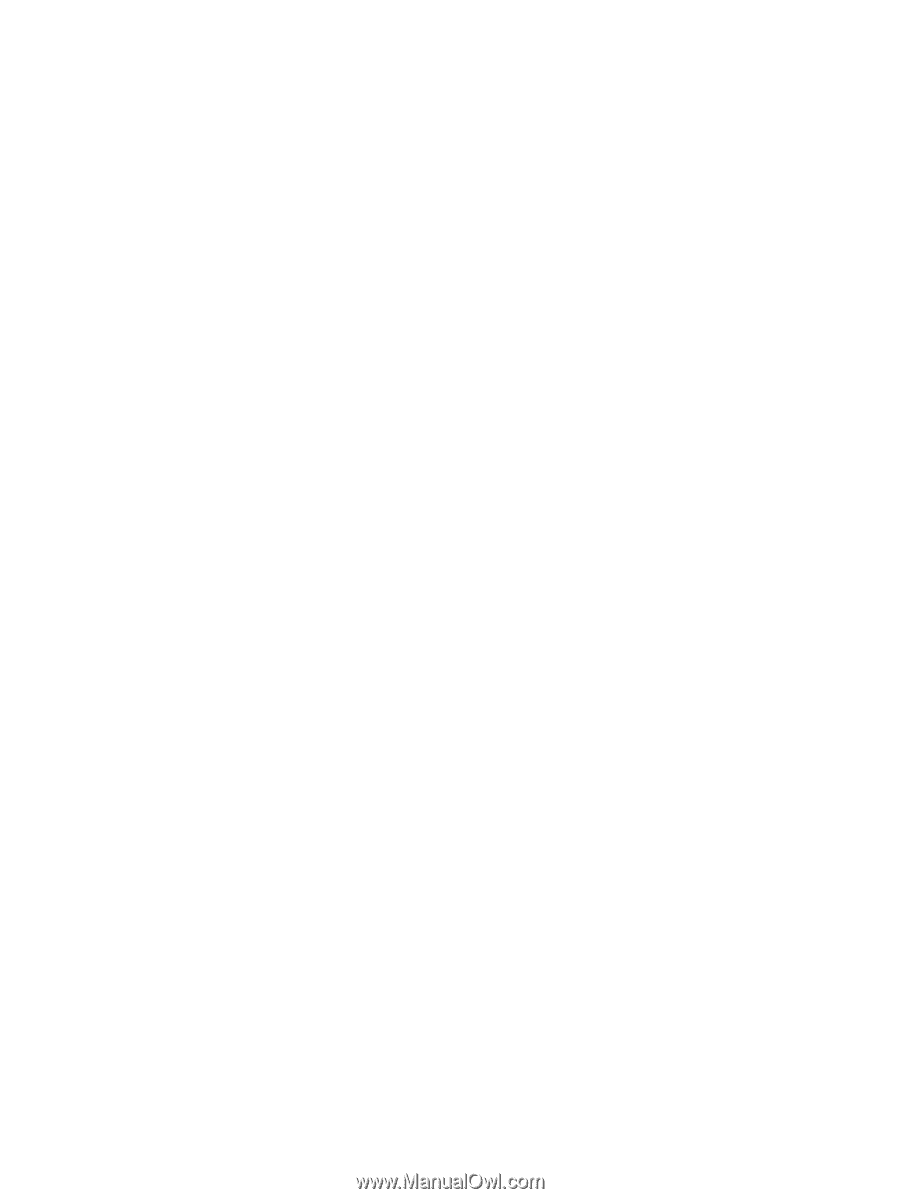
Connecting Miracast-compatible wireless displays (select models only)
To discover and connect to Miracast-compatible wireless displays, follow the steps below.
To open Miracast:
▲
Point to the upper-right or lower-right corner of the Start screen or the Windows desktop to
display the charms, click
Devices
, click
Project
, and then follow the on-screen instructions.
– or –
On select computer models, from the Start screen, click the
HP Quick Access to Miracast
icon,
and then follow the on-screen instructions.
24
Chapter 4
Enjoying entertainment features