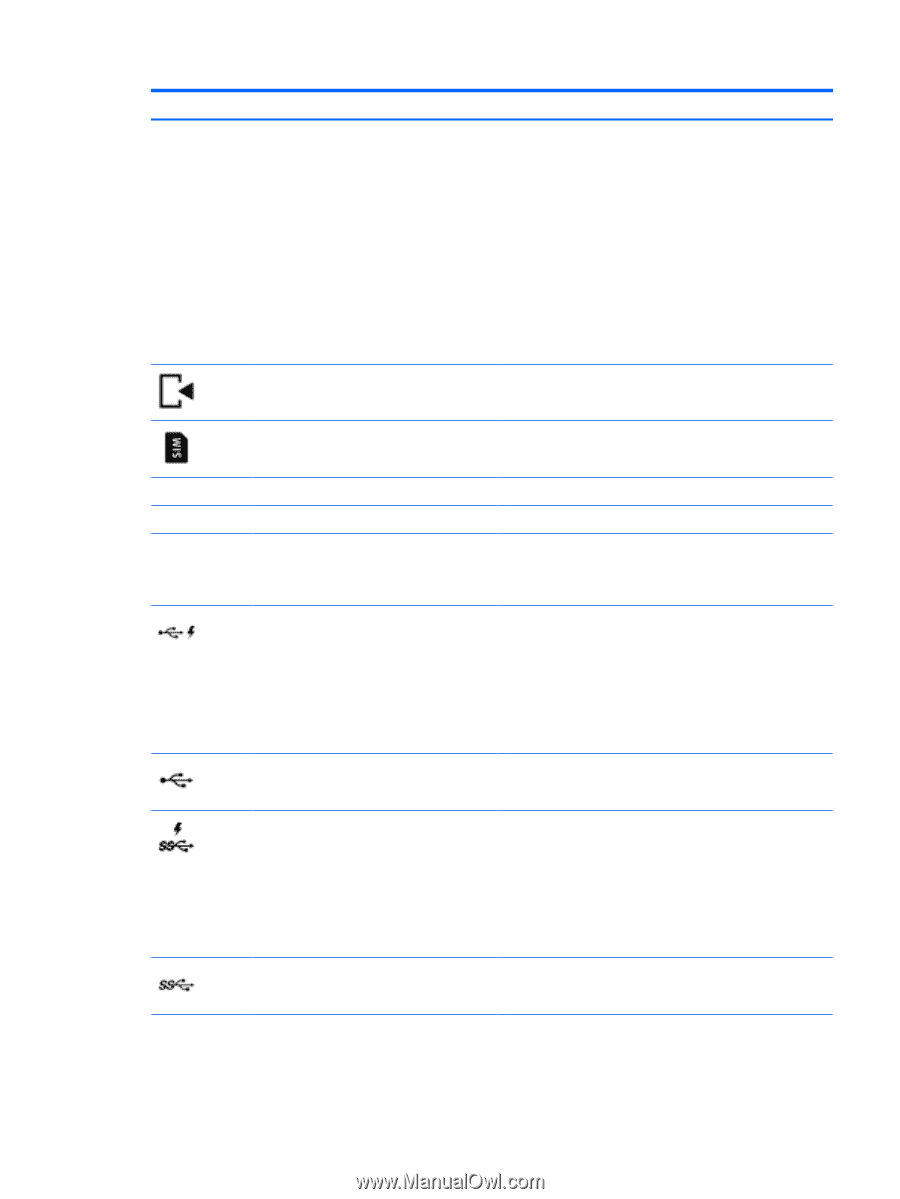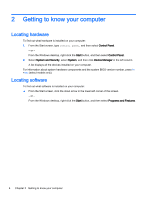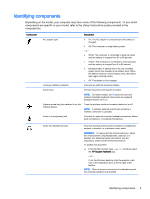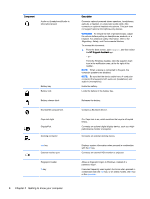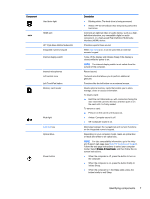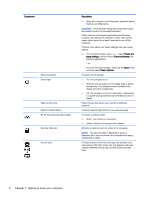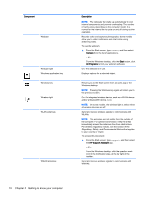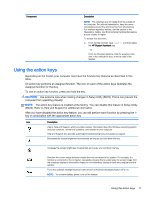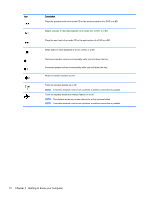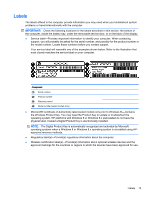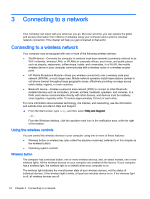HP Stream 13-c000 User Guide - Page 19
Component, Description, Help and Support, On: The TouchPad is off.
 |
View all HP Stream 13-c000 manuals
Add to My Manuals
Save this manual to your list of manuals |
Page 19 highlights
Component Service door release latch SIM slot Speakers TouchPad light TouchPad zone USB 2.0 charging (powered) port USB 2.0 port USB 3.0 charging (powered) port USB 3.0 port Vents Description CAUTION: To prevent an unresponsive system, replace the wireless module only with a wireless module authorized for use in the computer by the governmental agency that regulates wireless devices in your country or region. If you replace the module and then receive a warning message, remove the module to restore computer functionality, and then contact support through Help and Support. ▲ From the Start screen, type help, and then select Help and Support. - or - From the Windows desktop, click the question mark icon in the notification area, at the far right of the taskbar. Releases the service door. Supports a wireless subscriber identity module (SIM). The SIM slot is located inside the battery bay. Produce sound. On: The TouchPad is off. Reads your finger gestures to move the pointer or activate items on the screen. NOTE: The TouchPad also supports edge-swipe gestures. Connects an optional USB device, such as a keyboard, mouse, external drive, printer, scanner or USB hub. Standard USB ports will not charge all USB devices or will charge using a low current. Some USB devices require power and require you to use a powered port. NOTE: USB charging ports can also charge select models of cell phones and MP3 players, even when the computer is off. Connects an optional USB device, such as a keyboard, mouse, external drive, printer, scanner or USB hub. Connects an optional USB device, such as a keyboard, mouse, external drive, printer, scanner or USB hub. Standard USB ports will not charge all USB devices or will charge using a low current. Some USB devices require power and require you to use a powered port. NOTE: USB charging ports can also charge select models of cell phones and MP3 players, even when the computer is off. Connects an optional USB device, such as a keyboard, mouse, external drive, printer, scanner or USB hub. Enable airflow to cool internal components. Identifying components 9