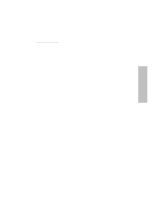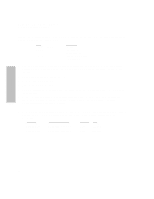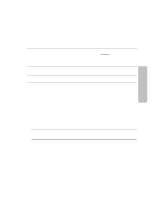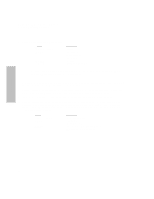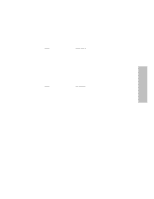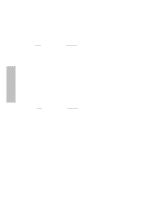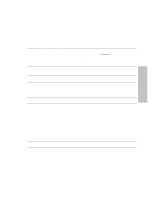HP Surestore Disk Array FC60 HP SureStore E Disk Array 12H User's and Service - Page 58
Replace A Replacing an Array Controller Version of Firmware on the Replacement Array
 |
View all HP Surestore Disk Array FC60 manuals
Add to My Manuals
Save this manual to your list of manuals |
Page 58 highlights
Controller HP SureStore E Disk Array 12H Controller Firmware Download Procedure Replace A) Replacing an Array Controller (Version of Firmware on the Replacement Array Controller Matches Version of Firmware on the Installed Array Controllers) Assumptions: Use this procedure if an existing array controller has failed (if disk array is either a boot or non-boot device), and the replacement array controller has the same version of firmware as the installed array controllers. 1. If replacement controller is new, install the controller batteries (supplied). 2. If replacement controller is NOT new, reset (disconnect and then re-connect) both batteries on the replacement controller at the same time to erase NVRAM. 3. Verify which controller has failed by examining the logs using the logprint command. This is to make sure you do not remove the functioning (good) controller. 4. Remove the "failed" controller. After Initialization, display panel shows "Ready." 5. Install the replacement controller in the disk array. After initialization, display panel shows "Ready." 6. The disk array will display the "Ready" state when both versions of firmware match. 58