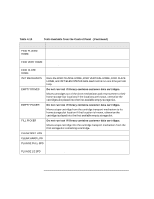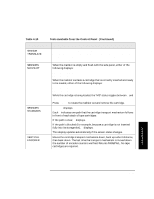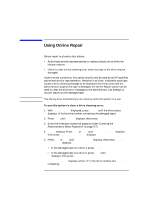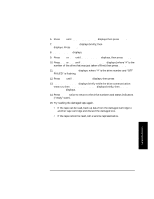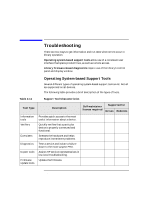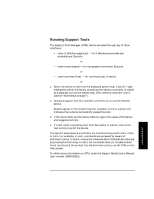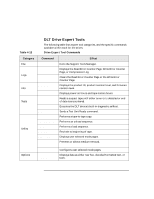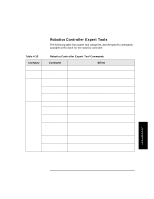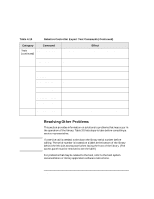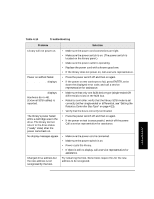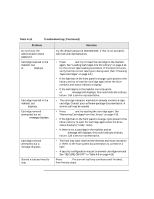HP Surestore Tape Library Model 4/48 HP DLT Tape Library 28/48-Slot - User& - Page 87
Running Support Tools, usr/sbin/xstm, usr/sbin/stm/ui/bin/stm -x
 |
View all HP Surestore Tape Library Model 4/48 manuals
Add to My Manuals
Save this manual to your list of manuals |
Page 87 highlights
Library Operation Troubleshooting Running Support Tools The Support Tools Manager (STM) can be accessed through any of three interfaces: • xstm (X Window graphical) - for X Windows terminals and workstations. Execute: /usr/sbin/xstm or /usr/sbin/stm/ui/bin/stm -x • mstm (menu-based) - for non-graphics terminals. Execute: /usr/sbin/mstm or /usr/sbin/stm/ui/bin/stm -m • cstm (command line) - for running scripts. Execute: /usr/sbin/cstm or /usr/sbin/stm/ui/bin/stm -c 1. Select the device to test from the displayed system map. Each DLT tape mechanism within the library, as well as the robotics controller, is visible as a separate icon on the system map. (The robotics controller icon is labeled "SCSI Media Changer"). 2. Choose a support tool (for example, a verifier) to run on the selected device. Results appear on the system map (for example, on xstm, a green icon indicates that a device successfully passed the test). 3. If the device fails, see the device Failure Log for the cause of the failure and suggested actions. 4. If a test result is anything other than Successful or Failure, look at the Test Activity Log for the device. The specific steps depend on whether the interface being used is xstm, mstm, or cstm. For example, in xstm, commands are accessed by means of pull-down menus. In mstm, menus are traversed and commands are selected by pressing function keys. In cstm, the command name (or its abbreviated form) is entered at the prompt. For detailed instructions, use the STM on-line help system. To obtain more information on STM, order the Support Media User's Manual (part number 92453-90010). 4-43 Library Operation