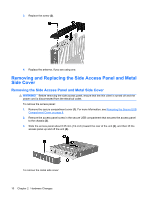HP T5735 Troubleshooting Guide: HP t5730 and t5735 Thin Client - Page 13
Installing the Rubber Feet, Installing the Stand, Removing the Stand, Insert the tabs into the slots
 |
UPC - 883585606238
View all HP T5735 manuals
Add to My Manuals
Save this manual to your list of manuals |
Page 13 highlights
Installing the Rubber Feet To install the rubber feet: 1. Locate the holes in the corners of the left side of the thin client. 2. Remove the feet from their backing. 3. Align the feet with their holes and press them in securely. Installing the Stand To install the stand: 1. Turn unit upside down. 2. Locate the slots on the bottom of the unit into which the tabs on the stand fit. 3. Insert the tabs into the slots (1), and then slide the stand about 1.26 cm (1/2 inch) toward the back of the unit until it locks into place (2). Removing the Stand To remove the stand: Product features 5

Installing the Rubber Feet
To install the rubber feet:
1.
Locate the holes in the corners of the left side of the thin client.
2.
Remove the feet from their backing.
3.
Align the feet with their holes and press them in securely.
Installing the Stand
To install the stand:
1.
Turn unit upside down.
2.
Locate the slots on the bottom of the unit into which the tabs on the stand fit.
3.
Insert the tabs into the slots
(1)
, and then slide the stand about 1.26 cm (1/2 inch) toward the back
of the unit until it locks into place
(2)
.
Removing the Stand
To remove the stand:
Product features
5