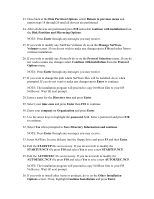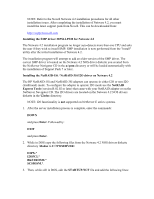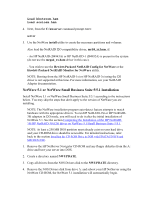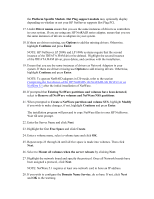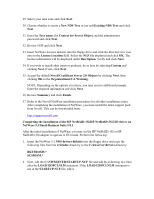HP Tc2100 HP Server Novell NetWare Installation Guide (including v 6.5) - Page 12
Completing the Installation of the HP NetRAID-1Si/HP NetRAID-3Si I2O driver
 |
View all HP Tc2100 manuals
Add to My Manuals
Save this manual to your list of manuals |
Page 12 highlights
29. Select your time zone and click Next. 30. Choose whether to create a New NDS Tree or use and Existing NDS Tree and click Next. 31. Enter the Tree name, the Context for Server Object, and the administrator password and click Next. 32. Review NDS and click Next. 33. Insert NetWare License diskette into the floppy drive and click the directory tree icon next to the License Location field. Select the NLF file displayed and click OK. The license information will be displayed under Description. Verify and click Next. 34. If you wish to install other items or products, do so here by selecting Custom and clicking Next. If not, click Next. 35. Accept the default Novell Certificate Server 2.0 Objects by clicking Next, then clicking OK to the Organizational CA Warning. NOTE: Depending on the options you chose, you may receive additional prompts. Enter the required information and click Next. 36. Review Summary and click Finish. 37. Refer to the Novell NetWare installation procedures for all other installation issues. After completing the installation of NetWare, you must install the latest support pack from Novell. This can be downloaded from: http://support.novell.com Completing the Installation of the HP NetRAID-1Si/HP NetRAID-3Si I2O driver on NetWare 5.1/Small Business Suite 5/5.1 After the initial installation of NetWare, you may set the HP NetRAID-1Si or HP NetRAID-3Si adapter to operate in I2O mode. Perform the following: 1. Insert the NetWare 5.1 NOS drivers diskette into the floppy drive and copy the following files from the a:\i2odac directory to the C:\nwserver\drivers directory: BKSTROSM.* SCSIOSM.* 2. Next, edit the C:\NWSERVER\STARTUP.NCF file and add the following two lines after the LOAD I2OPCI.NLM statement. If the LOAD I2OPCI.NLM statement is not in the STARTUP.NCF file, add it.