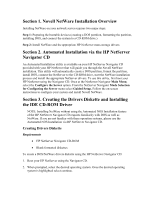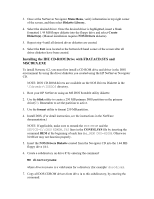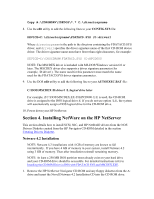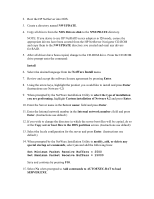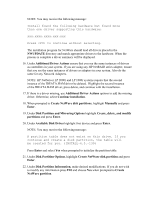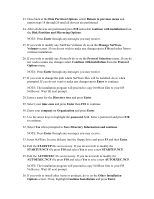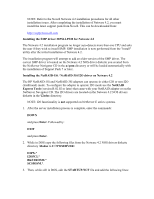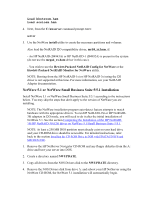HP Tc2100 HP Server Novell NetWare Installation Guide (including v 6.5) - Page 5
Set Minimum Packet Receive Buffers = 2500, NOS Drivers disk - server series
 |
View all HP Tc2100 manuals
Add to My Manuals
Save this manual to your list of manuals |
Page 5 highlights
2. Boot the HP NetServer into DOS. 3. Create a directory named NWUPDATE. 4. Copy all drivers from the NOS Drivers disk to the NWUPDATE directory. NOTE: If you desire to use HP NetRAID series adapters in I20 mode, ensure the appropriate drivers have been created from the HP NetServer Navigator CD-ROM and copy them to the NWUPDATE directory you created and omit any drivers for RAID. 5. After all drivers have been copied, change to the CD-ROM drive. From the CD-ROM drive prompt enter the command: Install 6. Select the desired language from the NetWare Install menu. 7. Review and accept the software license agreement by pressing Enter. 8. Using the arrow keys, highlight the product you would like to install and press Enter (Instructions use Netware 4.2) 9. When prompted by the NetWare Installation Utility to select the type of installation you are performing, highlight Custom installation of Netware 4.2 and press Enter. 10. Enter the Server name in the Server name: field and press Enter. 11. Enter the Internal network number in the Internal network number: field and press Enter. (Instructions use default.) 12. If you wish to change the directory in which the server boot files will be copied, do so at the Copy server boot files to the DOS partition screen. (Instructions use default) 13. Select the locale configuration for the server and press Enter. (Instructions use default.) 14. When prompted by the NetWare Installation Utility to modify, add, or delete any special startup set commands, select yes and add the following lines: Set Minimum Packet Receive Buffers = 2500 Set Maximum Packet Receive Buffers = 15000 Save and continue by pressing F10. 15. Select No when prompted to Add commands to AUTOEXEC.BAT to load SERVER.EXE.