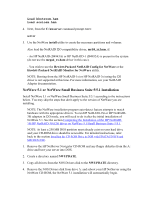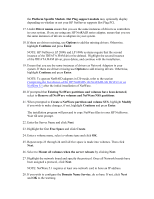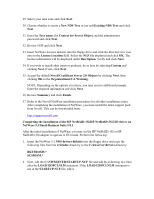HP Tc2100 HP Server Novell NetWare Installation Guide (including v 6.5) - Page 14
Set Minimum Packet Receive Buffers=2500
 |
View all HP Tc2100 manuals
Add to My Manuals
Save this manual to your list of manuals |
Page 14 highlights
9. Change the prompt from Upgrade to New server and then arrow down to Continue and press the [enter] key. 10. Inspect Server Settings. If you do not want the "SERVER" to automatically load after reboot, MODIFY the Load Server at reboot parameter to NO. 11. Go to the "Server SET Parameters" and Choose Edit. A window will pop-up and the following should be added: SET MINIMUM PACKET RECEIVE BUFFERS=2500 SET MAXIMUM PACKET RECEIVE BUFFERS=12500 12. Inspect regional settings and modify if necessary. 13. Inspect Mouse and Video settings and modify if necessary 14. Wait a few minutes while system files are copied from CD 15. Inspect storage adapters and modify drivers if necessary. Choose Modify and delete default NOS drivers and load appropriate storage drivers using the HP Drivers Disk if applicable. Continue when complete. Adding or Removing Drivers Removing Drivers: a) To remove a driver from the list, choose Deselect, highlight the device driver you wish to remove, and then press [Enter] key. Repeat if necessary. CAUTION: Do NOT deselect the IDEATA driver because it is used by the CDROM Drive. For the LP 2000r and LP 1000r the second instance of IDEATA.HAM driver should always be deleted. b) Press either or at Continue Installation to go back to Drivers Summary screen Adding Drivers: a) To add drivers Select additional drivers then press b) Press key, then Press key, screen will show A:\ path c) Insert new device drivers diskette into floppy drive, then press Identifying Slot Numbers for Controllers: After adding a driver, you may be prompted for a Slot Number but may not know the slot numbers for embedded onboard controllers. One trick to discover the correct slot numbers is to press simultaneously to toggle to the system prompt.