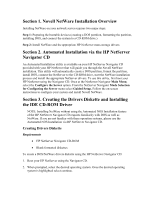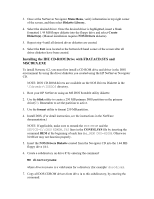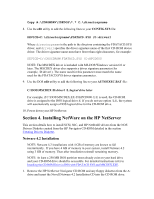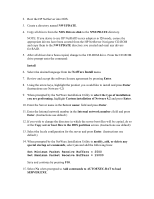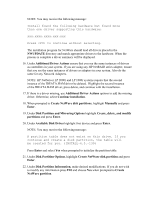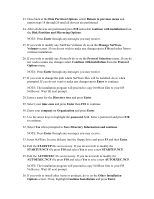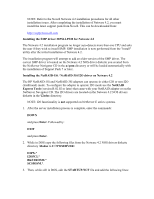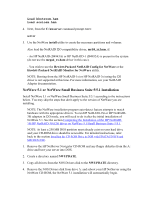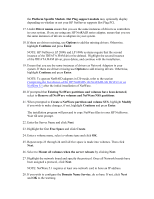HP Tc2100 HP Server Novell NetWare Installation Guide (including v 6.5) - Page 6
Disk Partition and Mirroring Options, Available Disk Drives - netserver
 |
View all HP Tc2100 manuals
Add to My Manuals
Save this manual to your list of manuals |
Page 6 highlights
NOTE: You may receive the following message: Install found the following hardware but found more than one driver supporting this hardware: xxx.xxxx.xxxx.xxx.xxx Press to continue without selecting. The installation program for NetWare should load all drivers placed in the NWUPDATE directory and match appropriate drivers to the hardware. When the process is complete a driver summary will be displayed. 16. Under Additional Driver Actions ensure that you see the same instances of drivers as controllers in your system. If you are using any HP NetRAID series adapter, ensure that you see the same instances of drivers as adapters in your system. Also do the same for any Network Adapters. NOTE: HP NetServer LP 2000r and LP 1000r systems require that the second instance of the IDEATA.HAM driver be deleted. Highlight the second instance of the IDEATA.HAM driver, press delete, and continue with the installation. 17. If there is a driver missing, use Additional Driver Actions options to add the missing driver. Otherwise, select Continue installation. 18. When prompted to Create NetWare disk partitions, highlight Manually and press Enter. 19. Under Disk Partition and Mirroring Options highlight Create, delete, and modify partitions and press Enter. 20. Under Available Disk Drives highlight first device and press Enter. NOTE: You may receive the following message: A partition table does not exist on this drive. If you continue and create a disk partition, the table will be created for you. (INSTALL-6.5.-139) Press Enter and select Yes when prompted to initialize the partition table. 21. Under Disk Partition Options, highlight Create NetWare disk partition and press Enter. 22. Under Disk Partition Information, make desired modifications. If you do not wish to modify any information press F10 and choose Yes when prompted to Create NetWare partition.