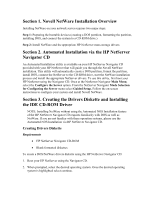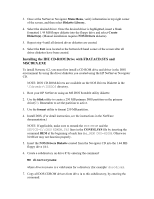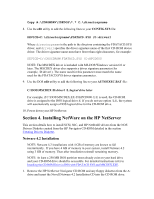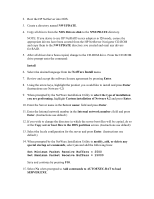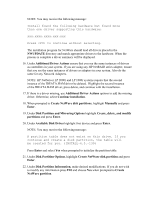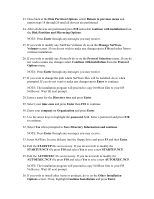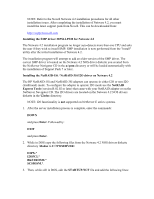HP Tc2100 HP Server Novell NetWare Installation Guide (including v 6.5) - Page 3
Installing the IDE CD-ROM Drive with FDATACD.SYS and MSCDEX.EXE, Cdromdrv\IDEDOS, DOS=HIGH - drivers
 |
View all HP Tc2100 manuals
Add to My Manuals
Save this manual to your list of manuals |
Page 3 highlights
3. Once at the NetServer Navigator Main Menu, verify information in top right corner of the screen, and then select Diskette Library. 4. Select the desired driver. Once the desired driver is highlighted, insert a blank formatted 1.44 MB floppy diskette into the floppy drive and select Create Diskette(s). (Manual installation requires NOS Drivers diskette). 5. Repeat step 4 until all desired driver diskettes are created. 6. Select the Exit icon located in the bottom left hand corner of the screen after all driver diskettes have been created. Installing the IDE CD-ROM Drive with FDATACD.SYS and MSCDEX.EXE To install Netware 4.2, you must first install a CD-ROM drive and driver in the DOS environment by using the driver diskettes you created using the HP NetServer Navigator CD. NOTE: DOS CD-ROM drivers are available on the NOS Drivers Diskette in the \Cdromdrv\IDEDOS directory. 1. Boot your HP NetServer using an MS DOS bootable utility diskette. 2. Use the fdisk utility to create a 250 MB primary DOS partition on the primary drive(C:). Remember to set the partition to active. 3. Use the format utility to format 250 MB partition. 4. Install DOS. (For detail instruction, see the instructions in the NetWare documentation.) NOTE: If applicable, make sure to remark the DOS=HIGH and the DEVICE=C:\DOS\HIMEM.SYS lines in the CONFIG.SYS file by inserting the command REM at the beginning of each line (i.e., REM DOS=HIGH). Otherwise NetWare may not function properly. 5. Insert the NOS Drivers Diskette created from the Navigator CD into the 1.44 MB floppy drive (A:). 6. Create a subdirectory on drive C by entering the command: MD directoryname where directoryname is a valid name for a directory (for example: doscdrom). 7. Copy all DOS CDROM drivers from drive A to this subdirectory, by entering the command: