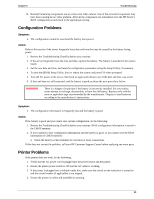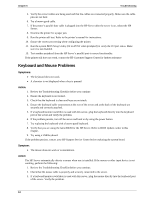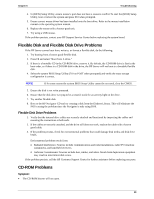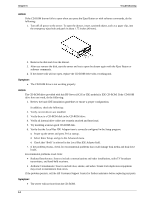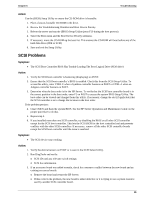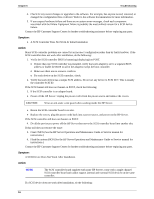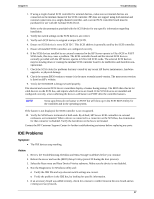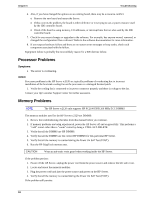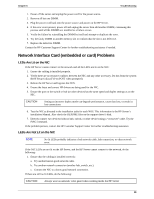HP Tc2120 hp server tc2120 troubleshooting guide - Page 17
Symptom, Action
 |
UPC - 808736945332
View all HP Tc2120 manuals
Add to My Manuals
Save this manual to your list of manuals |
Page 17 highlights
Chapter 6 Troubleshooting 4. Check for any recent changes or upgrades to the software. For example, has anyone moved, removed, or changed the configuration files or drivers? Refer to the software documentation for more information. 5. If you suspect hardware failure and there are no system error messages, check each component associated with the failure. Equipment failure is probably the most unlikely reason for a SCSI device failure. Contact the HP Customer Support Center for further troubleshooting assistance before replacing any parts. Symptom: · A SCSI Controller Does Not Work At Initial Installation Action: Many SCSI controller problems are caused by an incorrect configuration rather than by faulty hardwre. If the SCSI controller does not work after installation, do the following: 1. Verify the SCSI controller BIOS is bannering (displaying) on POST. o If more than one SCSI controller was installed, verify that each adapter is set to a separate BIOS address or diable the BIOS on all of the adapters except the boot controller. o Make sure there are no resource conflicts. o For each device on the SCSI controller, check: 2. Verify that each device has a unique SCSI address. Do not set any device to SCSI ID 7. This is usually the controller SCSI ID. If the SCSI banner still does not banner on POST, check the following: 3. If the SCSI controller is an adapter board: · Power off the HP Server. Unplug the power cord/s from the power source and remove the covers. CAUTION Wear an anti-static wrist guard when working inside the HP Server. · Reseat the SCSI controller board in its slot. · Replace the covers, plug the power cords back into a power source, and power on the HP Server. If the SCSI controller still does not banner on POST: 4. Do all the previous to power off the HP Server then move the SCSI controller board into another slot. If this still does not resolve the issue: 5. Clear CMOS (See the HP Server Operations and Maintenance Guide or Service manual for instructions.) 6. Flash the system BIOS (See the HP Server Operations and Maintenance Guide or Service manual for instructions.) Contact the HP Customer Support Center for further troubleshooting assistance before replacing any parts. Symptom: A SCSI Device Does Not Work After Installation Action: NOTE The SCSI controller board supplied with some HP Servers come with a single channel SCSI controller board and cannot support internal and external SCSI devices on the same controller. If a SCSI device does not work after installation, do the following: 16