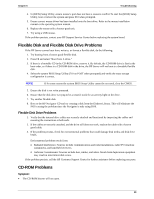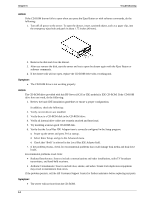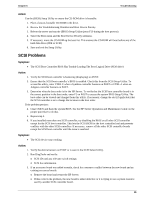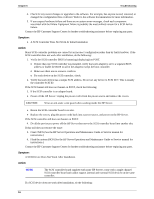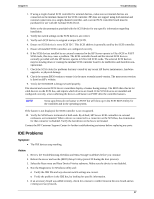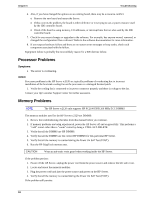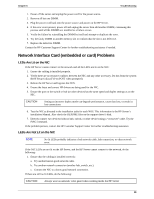HP Tc2120 hp server tc2120 troubleshooting guide - Page 19
Processor Problems, Memory Problems - memory upgrade
 |
UPC - 808736945332
View all HP Tc2120 manuals
Add to My Manuals
Save this manual to your list of manuals |
Page 19 highlights
Chapter 6 Troubleshooting 6. Also, if you have changed the options on an existing board, there may be a resource conflict: o Remove the new board and restart the Server. o If this corrects the problem, the board is either defective or it is trying to use a system resource used by the IDE controller board. o Check if the board is using memory, I/O addresses, or interrupt lines that are also used by the IDE controller board. 7. Check for any recent changes or upgrades to the software. For example, has anyone moved, removed, or changed the configuration files or drivers? Refer to the software documentation for more information. 8. If you suspect hardware failure and there are no system error messages or beep codes, check each component associated with the failure. Equipment failure is probably the most unlikely reason for a IDE devices failure. Processor Problems Symptoms: · The server is overheating. Action: Processor problems in the HP Server tc2120 are typically problems of overheating due to incorrect installation of the heat sink-cooling fan on the processor or a damaged thermal patch. 1. Verify the cooling fan is connected to its power connector properly and there is voltage to the fan. Contact your Hp Customer Support Center for further assistance. Memory Problems NOTE The HP Server tc2120 only supports HP PC2100 DDR 266 MHz ECC DIMMS The memory modules used for the HP Server tc2120 are DIMMS: 1. Review the troubleshooting checklist from this manual before you continue. 2. If memory problems are being experienced, power the HP Server off and on gracefully. This performs a "cold" restart rather than a "warm" restart by doing a CTRL-ALT-DELETE. 3. Verify that all the DIMMS are HP DIMMS. 4. Verify that all the DIMMS are the correct HP DIMMS for this particular HP Server. 5. Verify that all the memory is counted during the Power On Self Test (POST). 6. Run the HP DiagTools memory test. CAUTION Wear an anti-static wrist guard when working inside the HP Server. If the problem persists: 1. Power off the HP Server, unplug the power cord from the power source and remove the left side cover. 2. Locate and reseat the memory modules. 3. Plug the power cord back into the power source and power on the HP Server. 4. Verify that all the memory is counted during the Power On Self Test (POST). If the problem still persists: 18