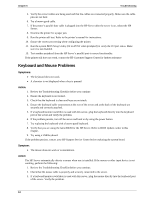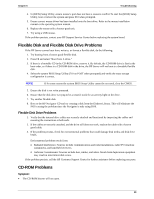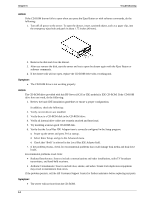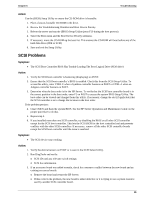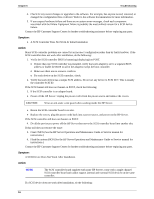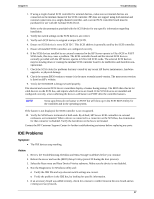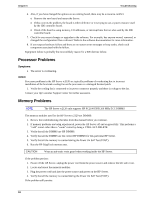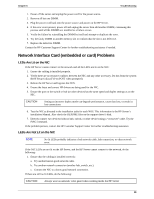HP Tc2120 hp server tc2120 troubleshooting guide - Page 18
IDE Problems, Review the Troubleshooting Checklist and Mass Storage Guidelines before you continue. - server specification
 |
UPC - 808736945332
View all HP Tc2120 manuals
Add to My Manuals
Save this manual to your list of manuals |
Page 18 highlights
Chapter 6 Troubleshooting 1. If using a single channel SCSI controller for external devices, make sure not internal devices are connected on the internal channel of the SCSI controller. HP does not support using both internal and external connections on a single-channel controller, and a second SCSI controller board must be purchased for use with the external SCSI device. Refer to the documentation provided with the SCSI device for any specific information regarding installation. 2. Verify the switch settings on the SCSI device/s are correct. 3. Verify each SCSI device is assigned a unique SCSI ID. 4. Ensure no SCSI device is set to SCSI ID 7. This SCSI address is generally used by the SCSI controller. 5. Ensure all installed SCSI controllers are configured correctly. 6. If the SCSI devices installed in an external connected to the HP Server operate in Ultra SCSI or FAST SCSI mode, this may cause a problem. The SCSI controller board and the internal SCSI devices normally provided with the HP Servers operate in Ultra 160 SCSI mode. The external SCSI devices may be slowing down or causing the internal SCSI controller board to be ineffective and therefore nonoperational. 7. Check the SCSI cables for problems that may caused by any recent HP Server maintenance, hardware upgrades, or physical damage. 8. Check the system BIOS version to ensure it is the most recently issued version. The most recent version is listed on HP's website. 9. Verify the SCSI BIOS is being executed properly. The internal and external SCSI device controllers display a banner during startup. The BIOS then checks for valid devices on the SCSI bus, and reports which devices are found. If the SCSI devices are installed and configured correctly, a list confirming the devices will banner on POST after the controller banners. NOTE Some tape drives do not banner on POST but will show up in the SCSI BIOS Utility for the controller and in the operating system. If the banner is not displayed, the SCSI controller is not recognized. 10. Verify the SCSI bus is terminated at both ends. By default, HP Server SCSI controllers in external enclosures are terminated. When a device is connected to a connector on the SCSI bus, bus termination for that connector is disabled. Verify the last device on the bus is terminated. Contact the HP Customer Support Center for further troubleshooting assistance before replacing any parts. IDE Problems Symptom: · The IDE devices stop working. Action: 1. Review the Troubleshooting Checklist and Mass Storage Guidelines before you continue. 2. Reboot the server and run the (BIOS) Setup Utility (press F10 during the boot process). 3. Select the Boot menu and Boot Device Priority submenu. Make sure the device is not disabled. 4. Run the Diagnostics for Windows utility and: o Verify the IDE IDs and any relevant switch settings are correct. o Verify the problem is the IDE bus, by looking for specific information. 5. If an accessory board was added recently, check for a resource conflict between the new board and an existing accessory boards. 17