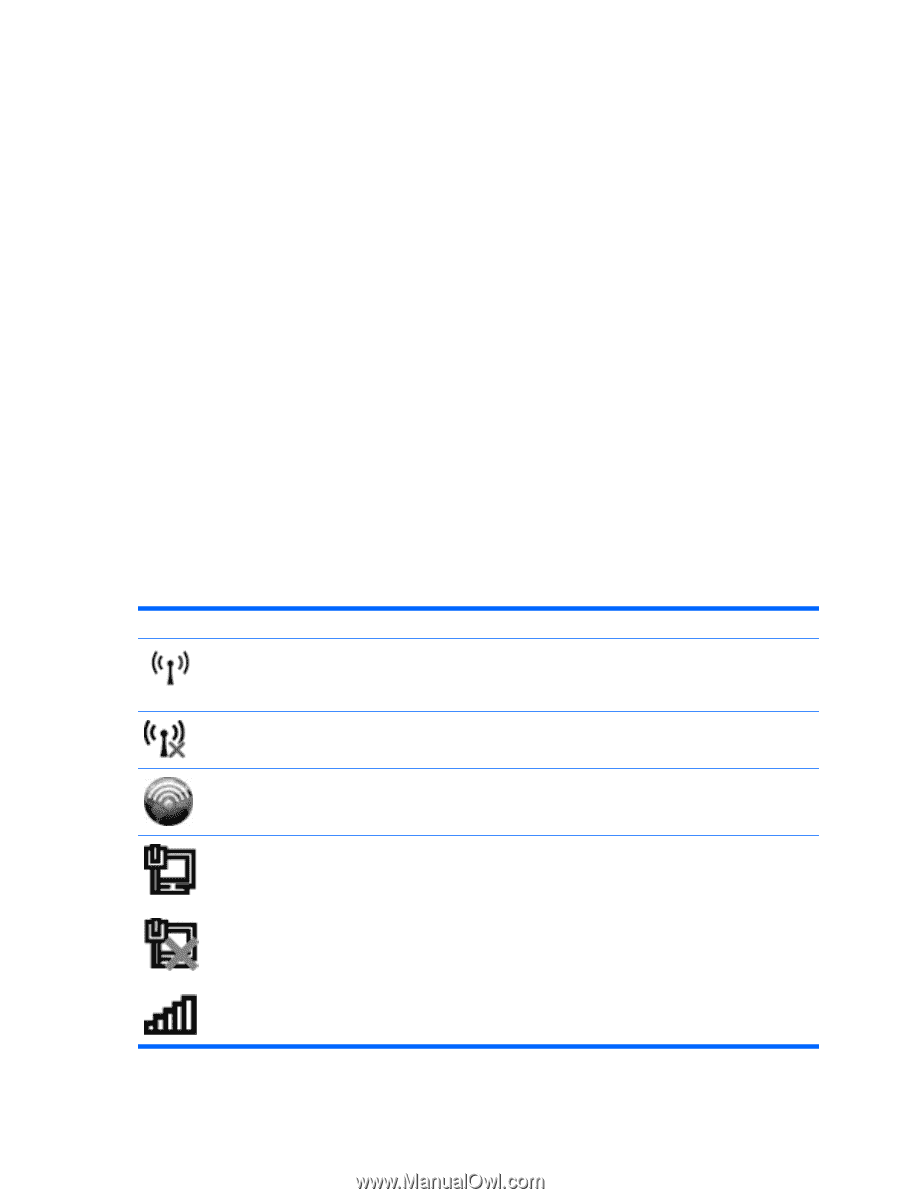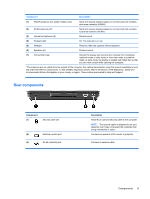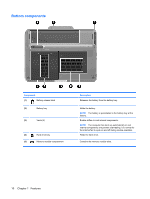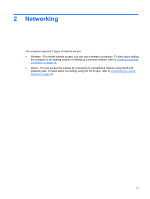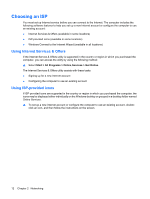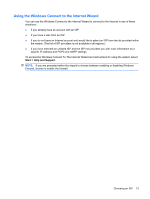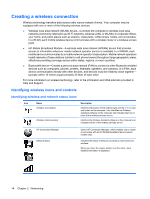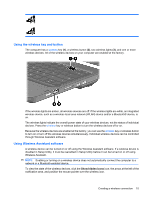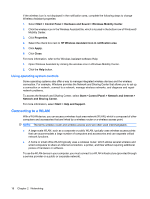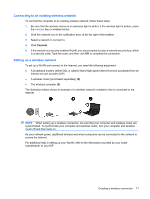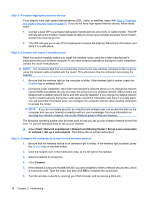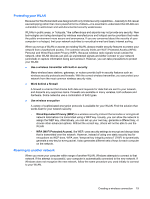HP TouchSmart tm2-2000 HP TouchSmart User Guide - Windows 7 - Page 24
Creating a wireless connection, Identifying wireless icons and controls
 |
View all HP TouchSmart tm2-2000 manuals
Add to My Manuals
Save this manual to your list of manuals |
Page 24 highlights
Creating a wireless connection Wireless technology transfers data across radio waves instead of wires. Your computer may be equipped with one or more of the following wireless devices: ● Wireless local area network (WLAN) device-Connects the computer to wireless local area networks (commonly referred to as Wi-Fi networks, wireless LANs, or WLANs) in corporate offices, your home, and public places such as airports, restaurants, coffee shops, hotels, and universities. In a WLAN, each mobile wireless device communicates with a wireless router or a wireless access point. ● HP Mobile Broadband Module-A wireless wide area network (WWAN) device that provides access to information wherever mobile network operator service is available. In a WWAN, each mobile device communicates to a mobile network operator's base station. Mobile network operators install networks of base stations (similar to cell phone towers) throughout large geographic areas, effectively providing coverage across entire states, regions, or even countries. ● Bluetooth® device-Creates a personal area network (PAN) to connect to other Bluetooth-enabled devices such as computers, phones, printers, headsets, speakers, and cameras. In a PAN, each device communicates directly with other devices, and devices must be relatively close together- typically within 10 meters (approximately 33 feet) of each other. For more information on wireless technology, refer to the information and Web site links provided in Help and Support. Identifying wireless icons and controls Identifying wireless and network status icons Icon Name Wireless (connected) Wireless (disconnected) Description Identifies the location of the wireless light and the wireless key and button on the computer. Also identifies the Wireless Assistant software on the computer and indicates that one or more of the wireless devices are on. Identifies the Wireless Assistant software on the computer and indicates that all of the wireless devices are off. HP Connection Manager Network status Opens HP Connection Manager, which enables you to create a connection with an HP Mobile Broadband device (select models only). Indicates the status of network connections, both wired and wireless. When you move the mouse pointer over the icons, more detailed information is displayed. 14 Chapter 2 Networking