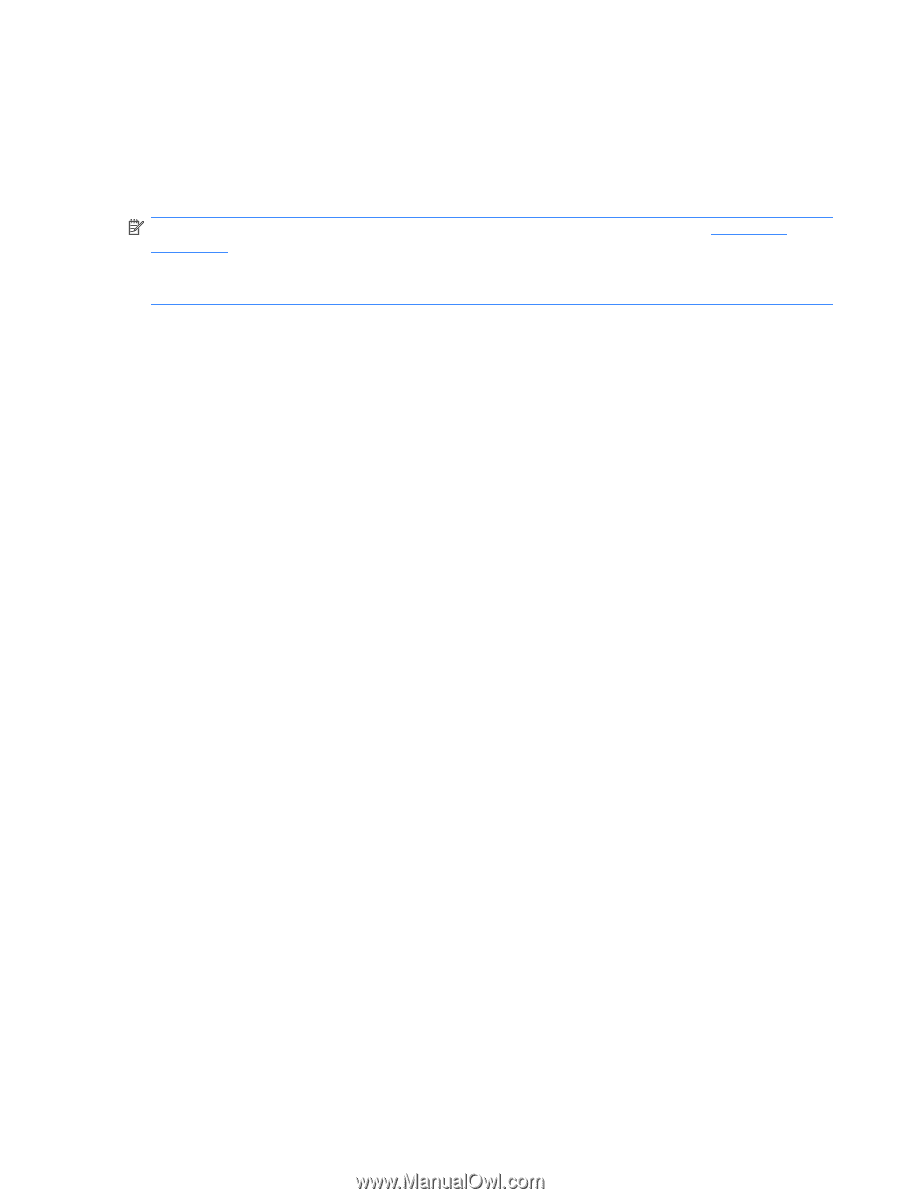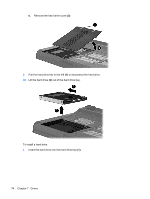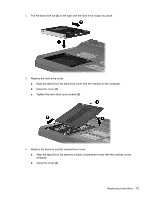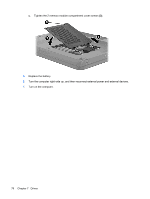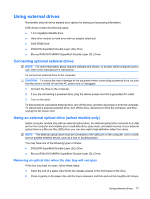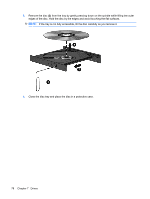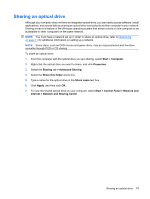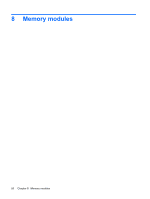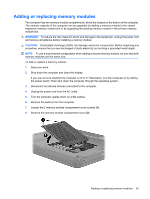HP TouchSmart tm2-2000 HP TouchSmart User Guide - Windows 7 - Page 89
Sharing an optical drive, Select
 |
View all HP TouchSmart tm2-2000 manuals
Add to My Manuals
Save this manual to your list of manuals |
Page 89 highlights
Sharing an optical drive Although your computer does not have an integrated optical drive, you can easily access software, install applications, and access data by sharing an optical drive connected to another computer in your network. Sharing drives is a feature of the Windows operating system that allows a drive on one computer to be accessible to other computers on the same network. NOTE: You must have a network set up in order to share an optical drive; refer to Networking on page 11 for additional information on setting up a network. NOTE: Some discs, such as DVD movies and game discs, may be copy-protected and therefore unusable through DVD or CD sharing. To share an optical drive: 1. From the computer with the optical drive you are sharing, select Start > Computer. 2. Right-click the optical drive you want to share, and click Properties. 3. Select the Sharing tab > Advanced Sharing. 4. Select the Share this folder check box. 5. Type a name for the optical drive in the Share name text box. 6. Click Apply, and then click OK. 7. To view the shared optical drive on your computer, select Start > Control Panel > Network and Internet > Network and Sharing Center. Sharing an optical drive 79