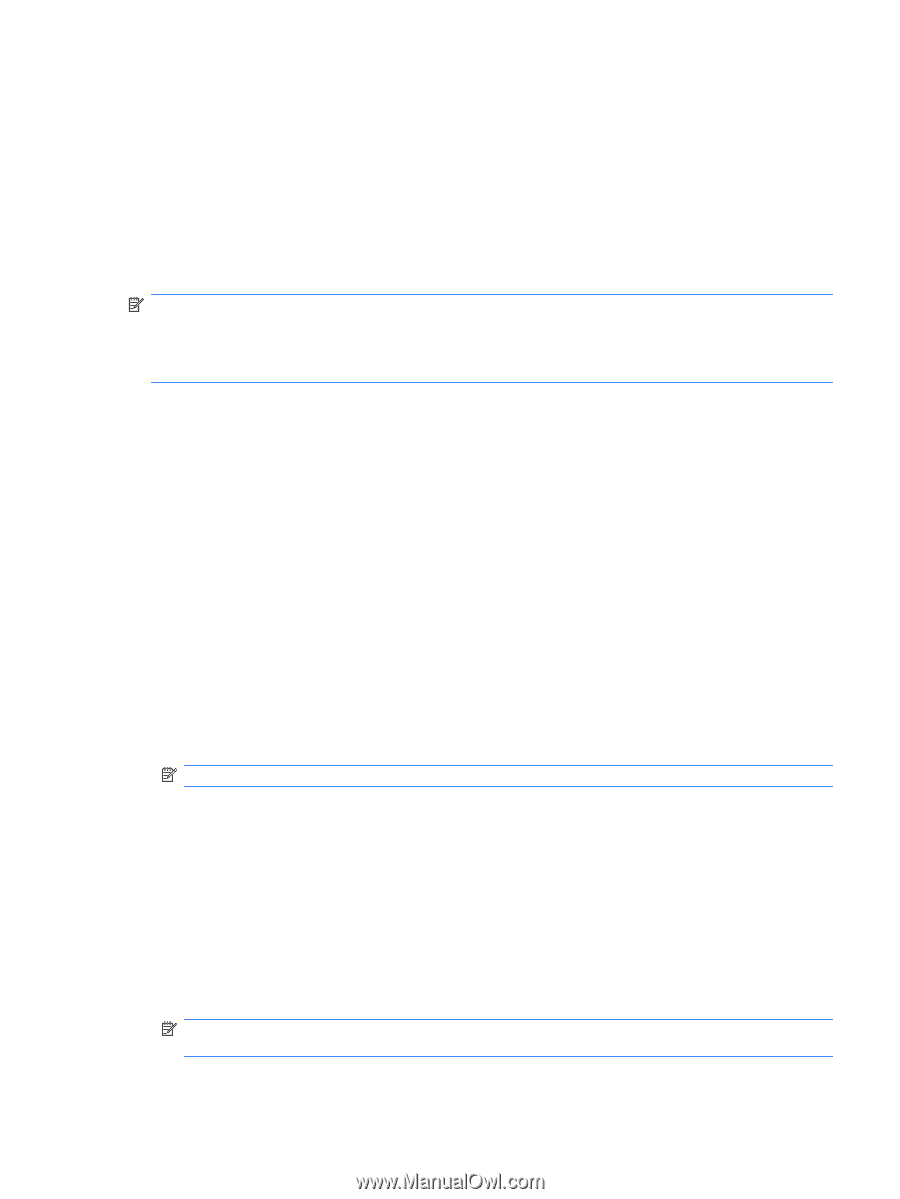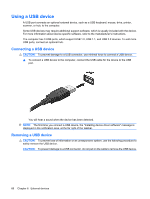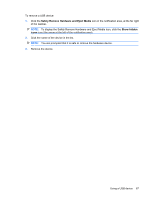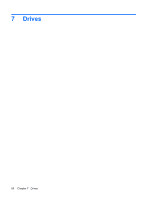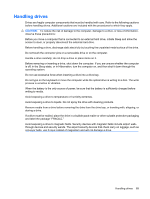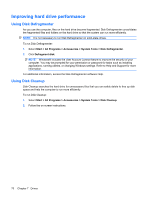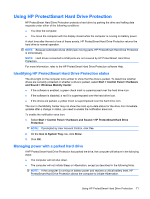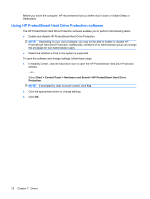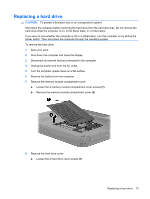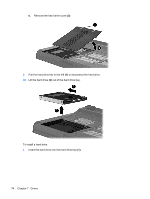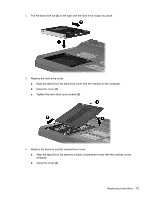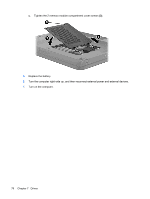HP TouchSmart tm2-2000 HP TouchSmart User Guide - Windows 7 - Page 81
Using HP ProtectSmart Hard Drive Protection, Managing power with a parked hard drive, Start
 |
View all HP TouchSmart tm2-2000 manuals
Add to My Manuals
Save this manual to your list of manuals |
Page 81 highlights
Using HP ProtectSmart Hard Drive Protection HP ProtectSmart Hard Drive Protection protects a hard drive by parking the drive and halting data requests under either of the following conditions: ● You drop the computer. ● You move the computer with the display closed while the computer is running on battery power. A short time after the end of one of these events, HP ProtectSmart Hard Drive Protection returns the hard drive to normal operation. NOTE: Because solid-state drives (SSD) lack moving parts, HP ProtectSmart Hard Drive Protection is unnecessary. NOTE: Hard drives connected to USB ports are not covered by HP ProtectSmart Hard Drive Protection. For more information, refer to the HP ProtectSmart Hard Drive Protection software Help. Identifying HP ProtectSmart Hard Drive Protection status The drive light on the computer turns amber to show that the drive is parked. To determine whether drives are currently protected or whether a drive is parked, select Start > Control Panel > Hardware and Sound > Windows Mobility Center: ● If the software is enabled, a green check mark is superimposed over the hard drive icon. ● If the software is disabled, a red X is superimposed over the hard drive icon. ● If the drives are parked, a yellow moon is superimposed over the hard drive icon. The icon in the Mobility Center may not show the most up-to-date status for the drive. For immediate updates after a change in status, you need to enable the notification area icon. To enable the notification area icon: 1. Select Start > Control Panel > Hardware and Sound > HP ProtectSmart Hard Drive Protection. NOTE: If prompted by User Account Control, click Yes. 2. On the Icon in System Tray row, click Show. 3. Click OK. Managing power with a parked hard drive If HP ProtectSmart Hard Drive Protection has parked the drive, the computer will behave in the following ways: ● The computer will not shut down. ● The computer will not initiate Sleep or Hibernation, except as described in the following Note. NOTE: If the computer is running on battery power and reaches a critical battery level, HP ProtectSmart Hard Drive Protection allows the computer to initiate Hibernation. Using HP ProtectSmart Hard Drive Protection 71