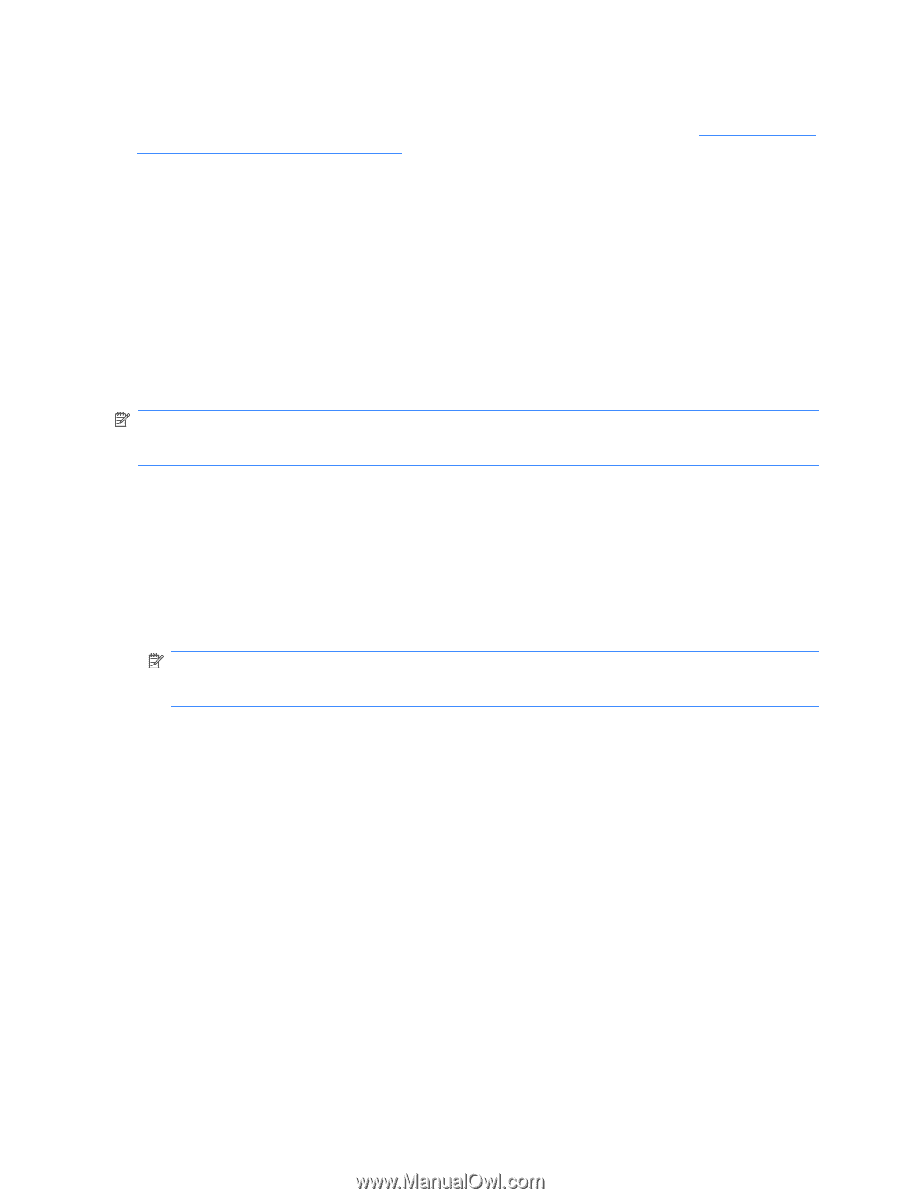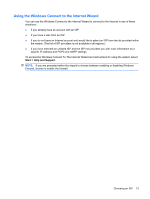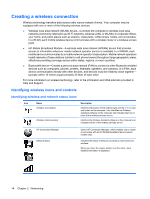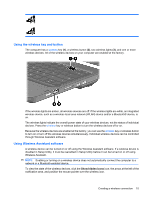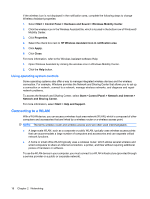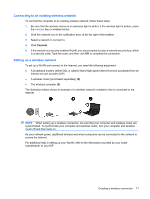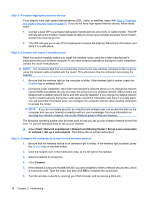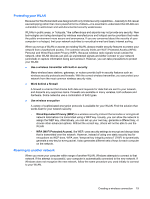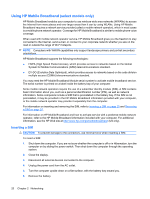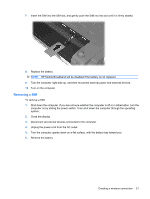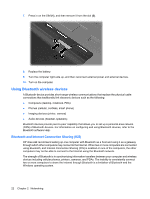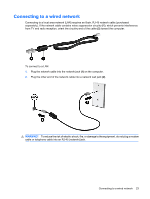HP TouchSmart tm2-2000 HP TouchSmart User Guide - Windows 7 - Page 28
Step 1: Purchase high-speed Internet service, Step 2: Purchase and install a wireless router
 |
View all HP TouchSmart tm2-2000 manuals
Add to My Manuals
Save this manual to your list of manuals |
Page 28 highlights
Step 1: Purchase high-speed Internet service If you already have high-speed Internet service (DSL, cable, or satellite), begin with Step 2: Purchase and install a wireless router on page 18. If you do not have high-speed Internet service, follow these steps: 1. Contact a local ISP to purchase high-speed Internet service and a DSL or cable modem. The ISP will help set up the modem, install a network cable to connect your wireless computer to the modem, and test the Internet service. 2. Your ISP will give you a user ID and password to access the Internet. Record this information and store it in a safe place. Step 2: Purchase and install a wireless router Read this section carefully before you install the wireless router using the router manufacturer's instructions and your wireless computer. If you need technical assistance during the router installation, contact the router manufacturer. NOTE: It is recommended that you temporarily connect your new wireless computer to the router by using the network cable provided with the router. This will ensure that the computer can access the Internet. 1. Be sure that the wireless light on the computer is white. If the wireless light is amber, press the wireless key or wireless button. 2. During the router installation, the router manufacturer's software allows you to change the network name (SSID) and enable security to protect the privacy of your wireless network. Many routers are shipped with a default network name and with security disabled. If you change the default network name or enable security during the router setup, record the information and store it in a safe place. You will need this information when you configure the computer and any other existing computers to access the router. NOTE: If you do not enable security, an unauthorized wireless user can access the data on the computer and use your Internet connection without your knowledge. For more information on securing your wireless network, refer to the Wireless guide in Help and Support. The Windows operating system also provides tools to help you set up your wireless network for the first time. To use the Windows tools to set up your network: ▲ Select Start > Network and Internet > Network and Sharing Center > Set up a new connection or network > Set up a new network. Then follow the on-screen instructions. Step 3: Configure the computer to connect to the wireless network 1. Be sure that the wireless device is on (wireless light is white). If the wireless light is amber, press the wireless key or wireless button. 2. Click the network icon in the notification area, at the far right of the taskbar. 3. Select a network to connect to. 4. Click Connect. 5. If the network is a security-enabled WLAN, you are prompted to enter a network security key, which is a security code. Type the code, and then click OK to complete the connection. 6. Test the wireless network by opening your Web browser and accessing a Web site. 18 Chapter 2 Networking