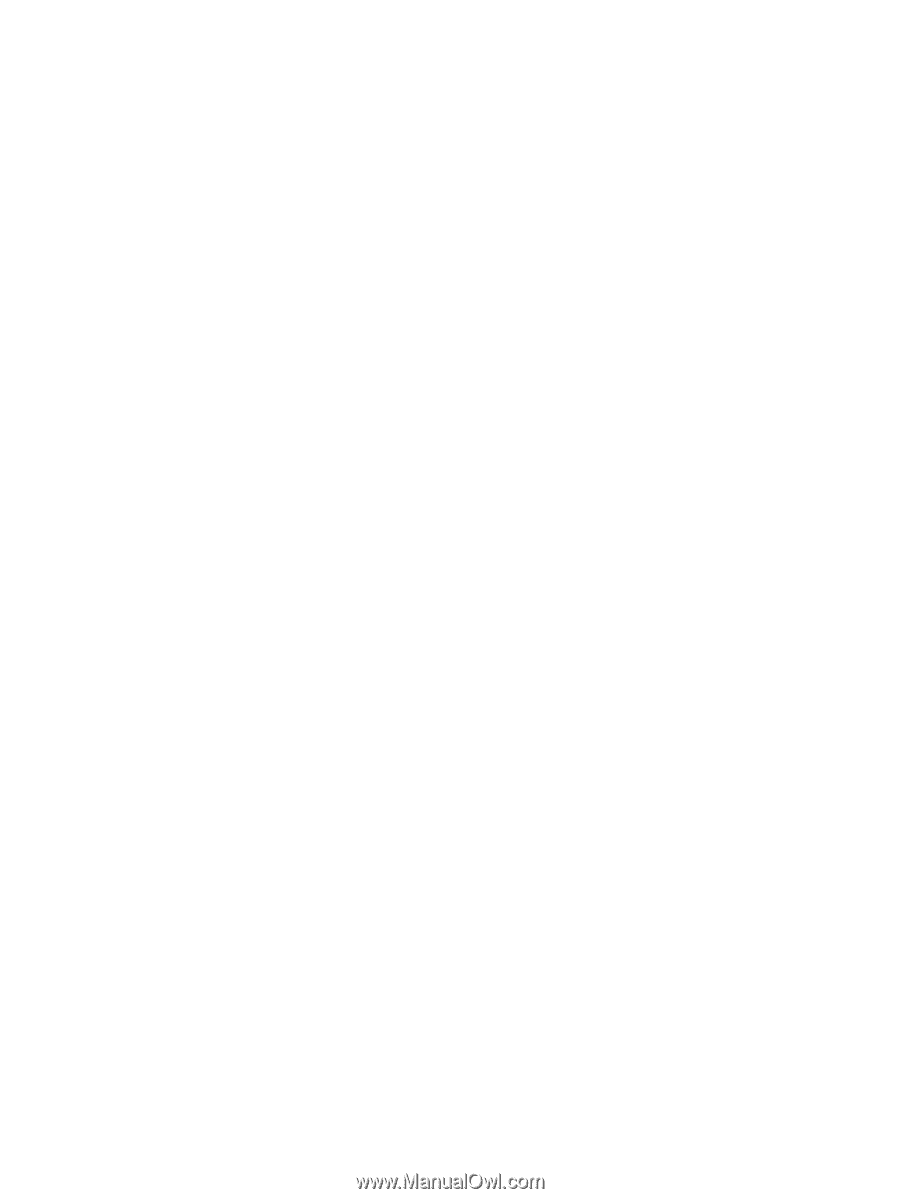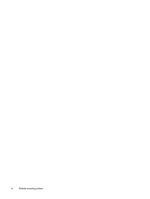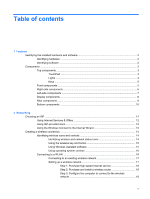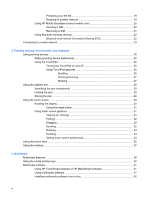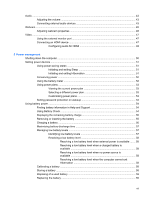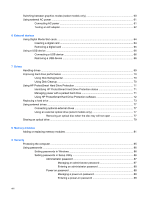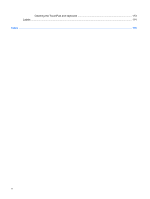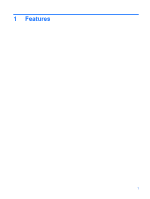Protecting your WLAN
.......................................................................................
19
Roaming to another network
.............................................................................
19
Using HP Mobile Broadband (select models only)
............................................................
20
Inserting a SIM
..................................................................................................
20
Removing a SIM
................................................................................................
21
Using Bluetooth wireless devices
......................................................................................
22
Bluetooth and Internet Connection Sharing (ICS)
.............................................
22
Connecting to a wired network
...........................................................................................................
23
3
Pointing devices, touch screen, and keyboard
Using pointing devices
.......................................................................................................................
25
Setting pointing device preferences
...................................................................................
25
Using the TouchPad
..........................................................................................................
25
Turning the TouchPad on and off
......................................................................
25
Using TouchPad gestures
.................................................................................
26
Scrolling
............................................................................................
26
Pinching/Zooming
.............................................................................
27
Rotating
............................................................................................
27
Using the digitizer pen
........................................................................................................................
29
Identifying the pen components
.........................................................................................
29
Holding the pen
..................................................................................................................
29
Storing the pen
..................................................................................................................
29
Using the touch screen
.......................................................................................................................
30
Rotating the display
...........................................................................................................
30
Using the rotate button
......................................................................................
31
Using touch screen gestures
.............................................................................................
31
Tapping (or clicking)
..........................................................................................
31
Flicking
..............................................................................................................
32
Dragging
............................................................................................................
32
Scrolling
............................................................................................................
32
Rotating
.............................................................................................................
33
Pinching
............................................................................................................
33
Setting touch screen preferences
.....................................................................
34
Using the action keys
.........................................................................................................................
35
Using the hotkeys
...............................................................................................................................
37
4
Multimedia
Multimedia features
............................................................................................................................
39
Using the media activity keys
.............................................................................................................
40
Multimedia software
...........................................................................................................................
41
Using HP TouchSmart software or HP MediaSmart software
...........................................
41
Using multimedia software
.................................................................................................
41
Installing multimedia software from a disc
.........................................................................
42
vi