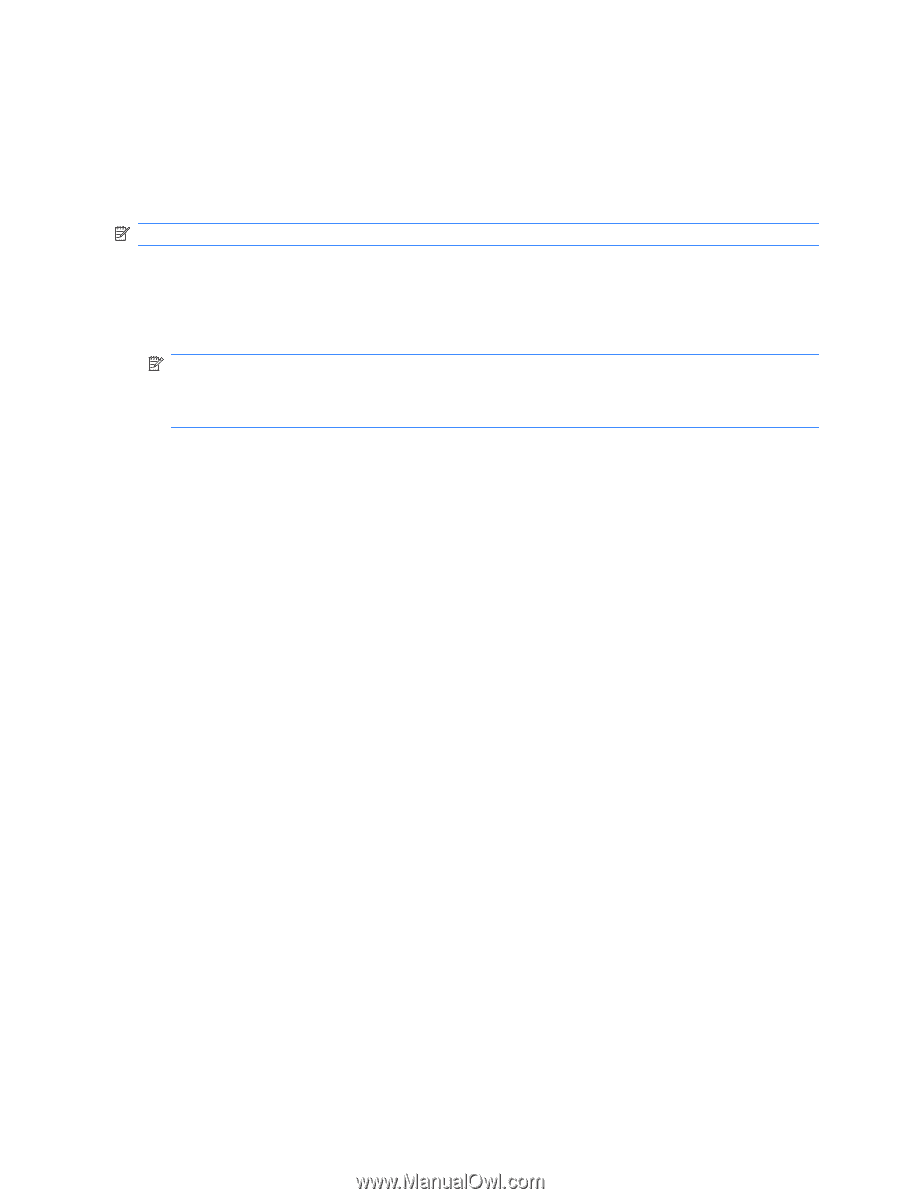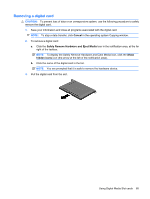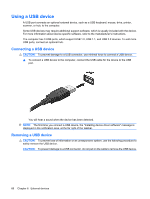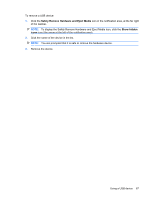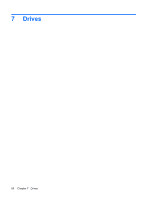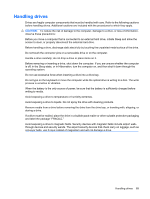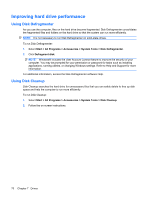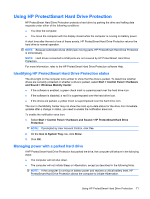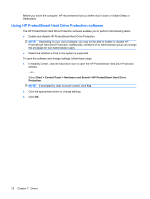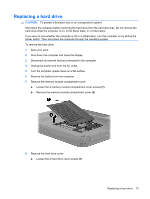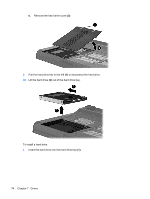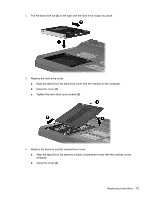HP TouchSmart tm2-2000 HP TouchSmart User Guide - Windows 7 - Page 80
Improving hard drive performance, Using Disk Defragmenter, Using Disk Cleanup
 |
View all HP TouchSmart tm2-2000 manuals
Add to My Manuals
Save this manual to your list of manuals |
Page 80 highlights
Improving hard drive performance Using Disk Defragmenter As you use the computer, files on the hard drive become fragmented. Disk Defragmenter consolidates the fragmented files and folders on the hard drive so that the system can run more efficiently. NOTE: It is not necessary to run Disk Defragmenter on solid-state drives. To run Disk Defragmenter: 1. Select Start > All Programs > Accessories > System Tools > Disk Defragmenter. 2. Click Defragment disk. NOTE: Windows® includes the User Account Control feature to improve the security of your computer. You may be prompted for your permission or password for tasks such as installing applications, running utilities, or changing Windows settings. Refer to Help and Support for more information. For additional information, access the Disk Defragmenter software Help. Using Disk Cleanup Disk Cleanup searches the hard drive for unnecessary files that you can safely delete to free up disk space and help the computer to run more efficiently. To run Disk Cleanup: 1. Select Start > All Programs > Accessories > System Tools > Disk Cleanup. 2. Follow the on-screen instructions. 70 Chapter 7 Drives