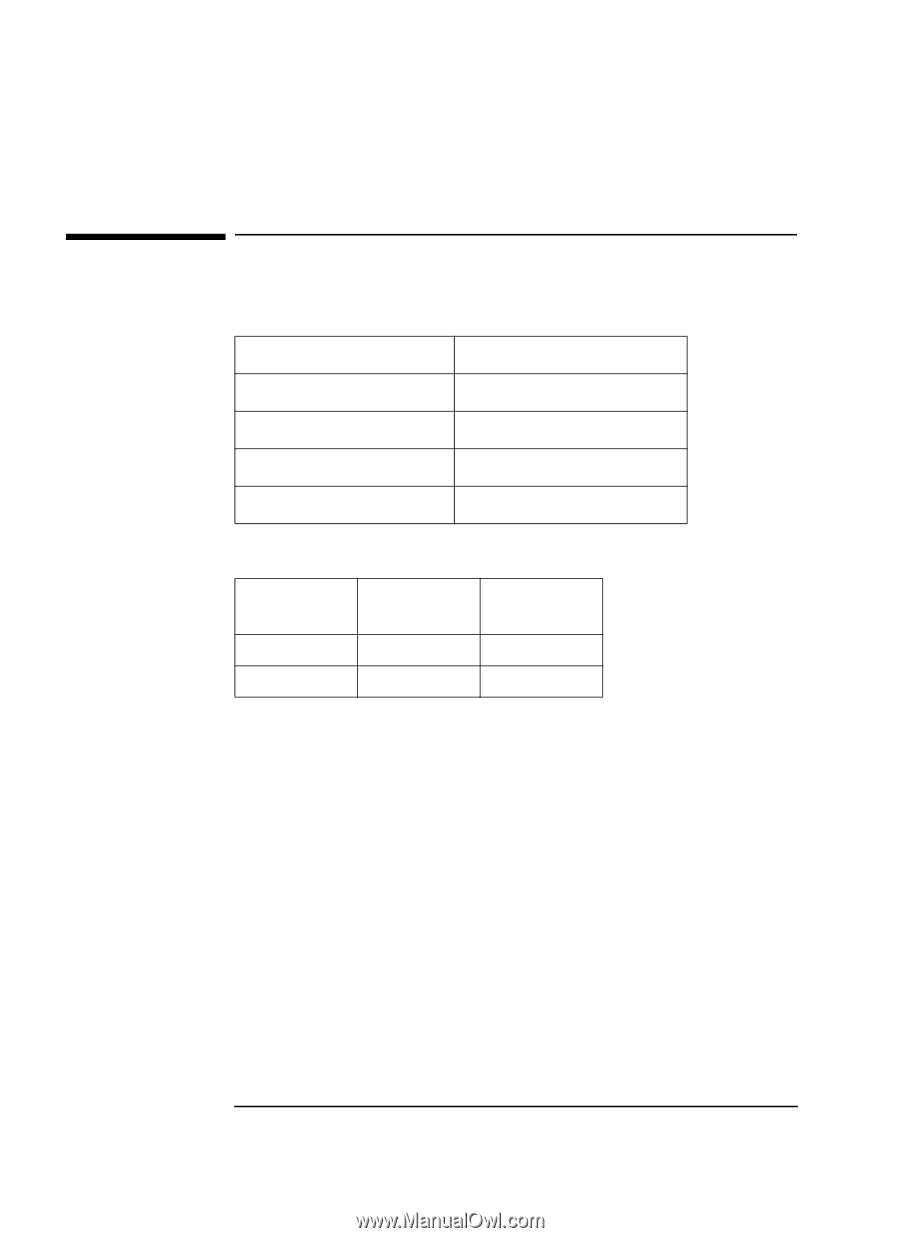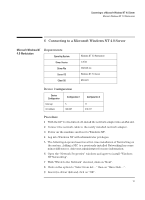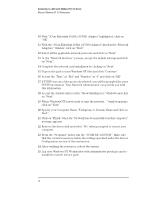HP VL600 HP Vectra VL600, 3 COM Etherlink III ISA 10BT Ethernet Adapter (3C50 - Page 12
Microsoft Windows NT, 0 Workstation - vectra driver
 |
View all HP VL600 manuals
Add to My Manuals
Save this manual to your list of manuals |
Page 12 highlights
Connecting to a Novell NetWare 5.0 Server Microsoft Windows NT 4.0 Workstation 5 Connecting to a Novell NetWare 5.0 Server Microsoft Windows NT Requirements 4.0 Workstation Operating System Driver Version Driver File Server OS Client OS Windows NT 4.0 Workstation 5.26.45 Elnk3nd4.sys Novell NetWare 5.0 Server Client v4.6 for Windows NT Device Configuration Device Configuration Interrupt I/O Address Configuration 1 Configuration 2 5 300-30F 11 210-21F Procedure 1 With the HP Vectra turned off, install the network adapter into an ISA slot. 2 Connect the network cable to the newly installed network adapter. 3 Power on the machine and boot to Windows NT. 4 Log into Windows NT with administrator privileges. 5 The following steps are based on a first-time installation of Networking on the system. Adding a NIC to a previously installed Networking has some minor differences. Ask your administrator for more information. 6 Open the "Network Properties" windows and agree to install "Windows NT Networking". 7 With "Wired to the Network" checked, click on "Next". 8 Click on the option to "Select from list..." then on "Have Disk...". 9 Insert the driver disk and click on "OK". 10