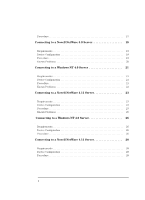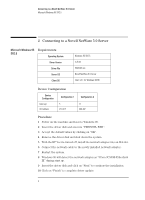HP VL600 HP Vectra VL600, 3 COM Etherlink III ISA 10BT Ethernet Adapter (3C50 - Page 9
At the 3COM Installation Wizard window, select Express Installation
 |
View all HP VL600 manuals
Add to My Manuals
Save this manual to your list of manuals |
Page 9 highlights
Connecting to a Windows NT 4.0 Server Microsoft Windows 95 SR2.5 11 Type in the location of the floppy drive containing the driver disk and click on "OK". 12 At the "3COM Installation Wizard" window, select "Express Installation", "Custom Installation", or "Skip the 3COM Installation Wizard" and click on "Next" (Express Installation is typical). If you do not have a DHCP server on your network, or if you have a static IP address, you must use Custom installation. For Custom installation, ask your Network Administrator for more information. 13 If either Express or Custom Installation was selected, click on "Finish" to complete the 3COM Installation Wizard. Otherwise, proceed to the next step. 14 Click on "OK" when Windows prompts for the Windows 95 Disks. 15 Type in the location of the Windows 95 files and click "OK". To prevent newer files from being over-written, click on "Yes" to keep existing files. 16 Remove the driver disk and click on "Yes" to restart the system. 17 After restarting the system, additional changes in the network properties, such as: workgroup name, computer name, etc. may be necessary. Ask your Network Administrator for more information. Restart the system if changes are made. 7