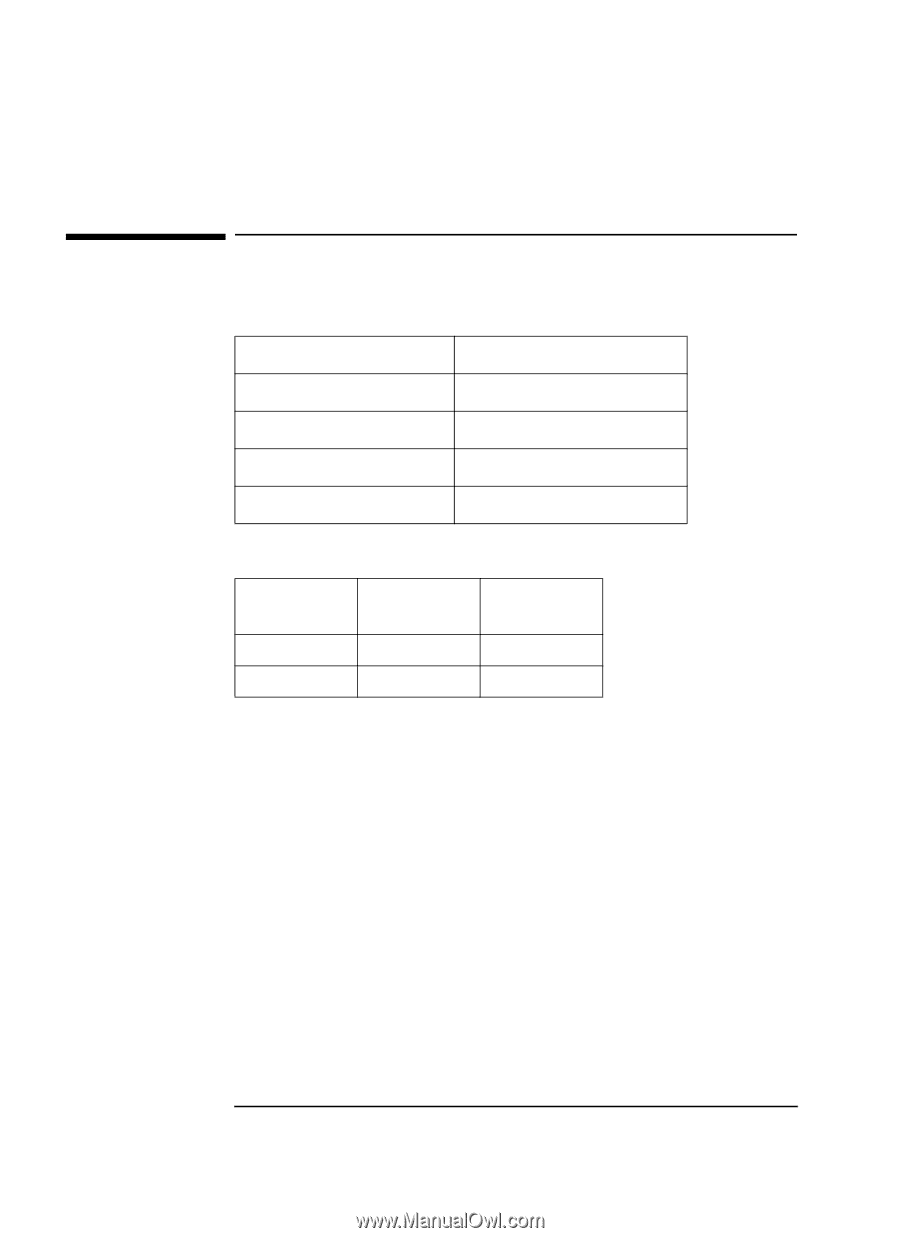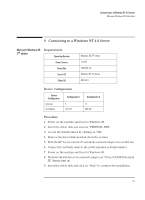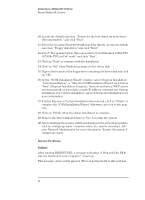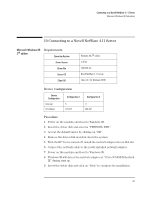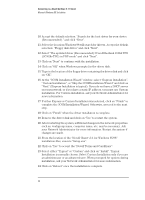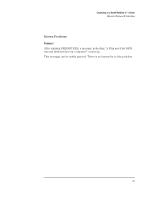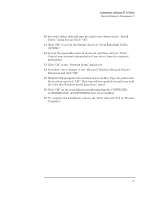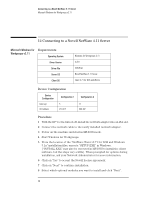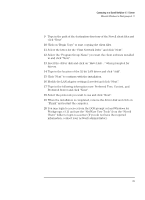HP VL600 HP Vectra VL600, 3 COM Etherlink III ISA 10BT Ethernet Adapter (3C50 - Page 28
Microsoft Windows for, Workgroups v3.11
 |
View all HP VL600 manuals
Add to My Manuals
Save this manual to your list of manuals |
Page 28 highlights
Connecting to a Windows NT 4.0 Server Microsoft Windows for Workgroups v3.11 11 Connecting to a Windows NT 4.0 Server Microsoft Windows for Requirements Workgroups v3.11 Operating System Driver Version Driver File Server OS Client OS Windows for Workgroups 3.11 3.11 Elnk3.386 Windows NT 4.0 Server Microsoft Device Configuration Device Configuration Interrupt I/O Address Configuration 1 Configuration 2 5 210-21F 11 300-30F Procedure 1 With the HP Vectra turned off, install the network adapter into an ISA slot. 2 Connect the network cable to the newly installed network adapter. 3 Power on the machine and start in MS-DOS mode. 4 Start Windows for Workgroups. 5 After Windows loads, open the "Network" Program Group and double- click on "Network Setup". 6 Click on the "Networks" button in the "Network Setup" dialog box. 7 Select "Install Microsoft Windows Network" option and click "OK". 8 Click on the "Drivers" button from the "Network Setup" dialog box and click on "Add Adapter". 9 Click "OK" to accept the default choice of "Unlisted or Updated Network Adapter". 26