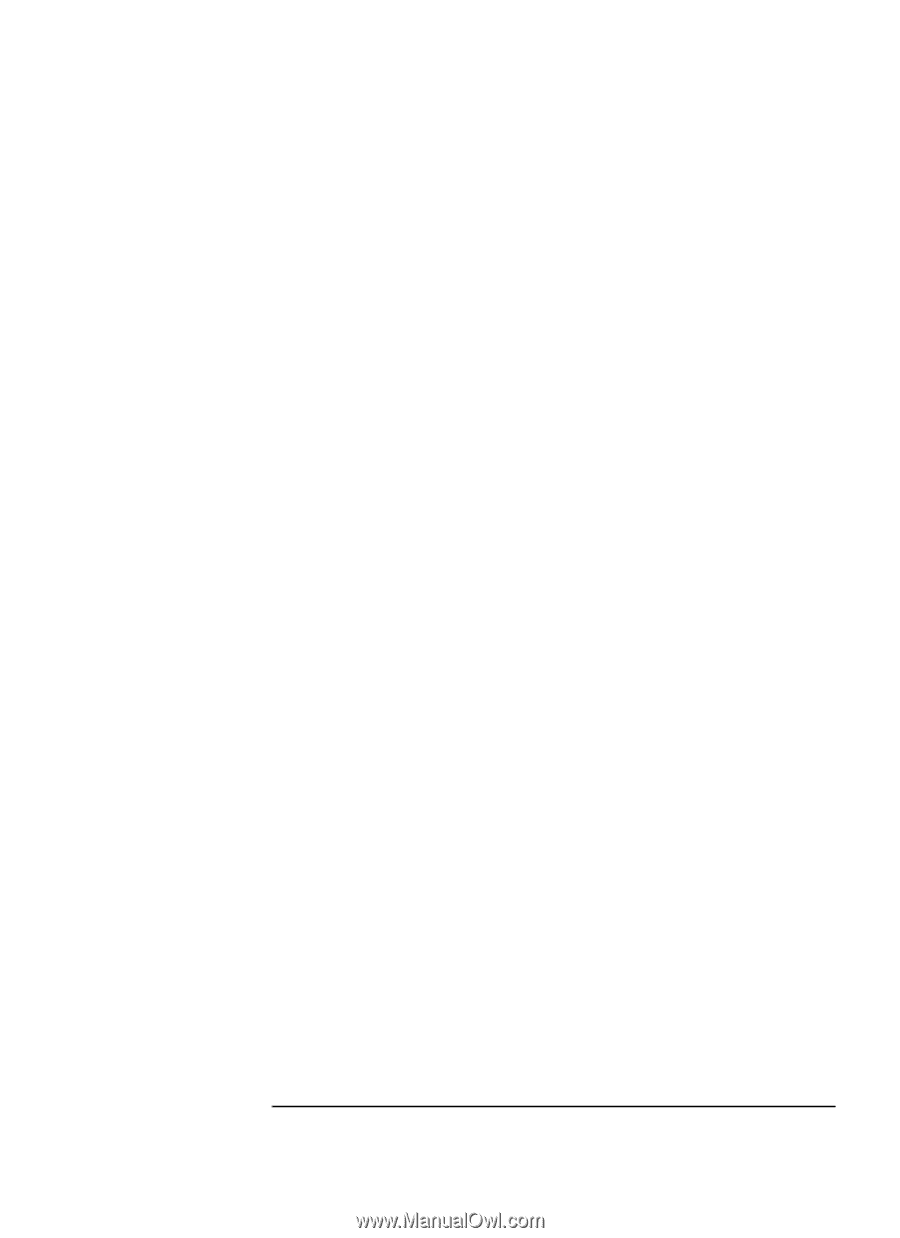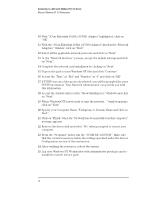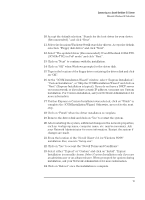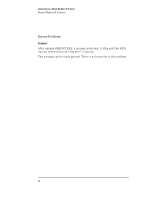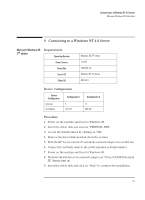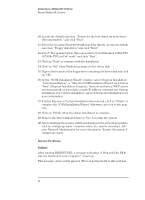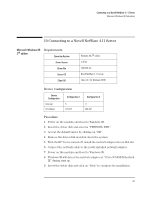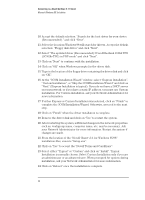HP VL600 HP Vectra VL600, 3 COM Etherlink III ISA 10BT Ethernet Adapter (3C50 - Page 21
Select The updated driver Recommended 3Com EtherLink 10 ISA TPO
 |
View all HP VL600 manuals
Add to My Manuals
Save this manual to your list of manuals |
Page 21 highlights
Connecting to a Novell NetWare 5.0 Server Microsoft Windows 98 2nd edition 10 Accept the default selection: "Search for the best driver for your device (Recommended)." and click "Next". 11 Select the locations Windows 98 will search for drivers. Accept the default selection: "Floppy disk drives" and click "Next". 12 Select "The updated driver (Recommended) 3Com EtherLink 10 ISA TPO (3C509b-TPO) in PnP mode" and click "Next". 13 Click on "Next" to continue with the installation. 14 Click on "OK" when Windows prompts for the driver disk. 15 Type in the location of the floppy drive containing the driver disk and click on "OK". 16 At the "3COM Installation Wizard" window, select "Express Installation", "Custom Installation", or "Skip the 3COM Installation Wizard" and click on "Next" (Express Installation is typical). If you do not have a DHCP server on your network, or if you have a static IP address, you must use Custom installation. For Custom installation, ask your Network Administrator for more information. 17 If either Express or Custom Installation was selected, click on "Finish" to complete the 3COM Installation Wizard. Otherwise, proceed to the next step. 18 Click on "Finish" when the driver installation is complete. 19 Remove the driver disk and click on "Yes" to restart the system. 20 After restarting the system, additional changes in the network properties, such as: workgroup name, computer name, etc. may be necessary. Ask your Network Administrator for more information. Restart the system if changes are made. 21 From the location of the "Novell Client v3.1 for Windows 95/98" installation files, execute "Setup.exe". 22 Click on "Yes" to accept the "Novell Terms and Conditions". 23 Select either "Typical" or "Custom" and click on "Install". Typical Installation is normally chosen. Select Custom Installation only if you are an administrator or an advanced user. When prompted for options during installation, ask your Network Administrator for more information. 24 Click on "Reboot" once the installation is complete. 19