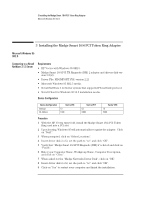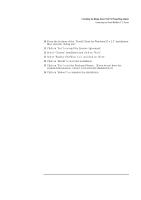HP Vectra VEi8 HP Vectra VEi7, Madge Smart 16/4 PCI Token Ring Adapter, Instal - Page 14
Specify your Computer Name, Workgroup or Domain and click on Next.
 |
View all HP Vectra VEi8 manuals
Add to My Manuals
Save this manual to your list of manuals |
Page 14 highlights
5 Installing the Madge Smart 16/4 Token Ring PCI Adapter Connecting to a Windows NT 3.51 Server 9 With "Madge Smart 16/4 PCI Ringnode" listed in the "Network Adapters:" windows, click on "Next". 10 Select the applicable network protocols and click on "Next". 11 At the "Network Services:" prompt, accept default settings and click on "Next". 12 Finish the network card installation by clicking on "Next". 13 Designate the path to your NT files and select "Continue". 14 Click on "Yes" to use DHCP or choose "NO" if you know your IP Address. 15 At the "Show Bindings for:" prompt, accept default settings and click on "Next". 16 When "Windows NT is now ready to start the network..." click on "Next". 17 Specify your Computer Name, Workgroup or Domain and click on "Next". 18 After "Network has been installed on this computer" click on "Finish". 19 Install the Windows NT4 Service Pack 4 application to correct the error messages in the Event Viewer. 20 Install the Hewlett-Packard Soft-Power Down application once the Service Pack 4 has been installed.