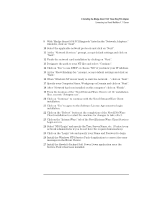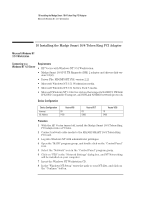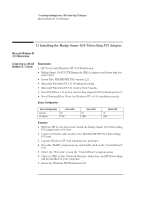HP Vectra VEi8 HP Vectra VEi7, Madge Smart 16/4 PCI Token Ring Adapter, Instal - Page 20
Select NDS Login and specify the Tree, Server Name, etc. Contact your
 |
View all HP Vectra VEi8 manuals
Add to My Manuals
Save this manual to your list of manuals |
Page 20 highlights
8 Installing the Madge Smart 16/4 Token Ring PCI Adapter Connecting to a Novell NetWare 4.11 Server 9 With "Madge Smart 16/4 PCI Ringnode" listed in the "Network Adapters:" windows, click on "Next". 10 Select the applicable network protocols and click on "Next". 11 At the "Network Services:" prompt, accept default settings and click on "Next". 12 Finish the network card installation by clicking on "Next". 13 Designate the path to your NT files and select "Continue". 14 Click on "Yes" to use DHCP or choose "NO" if you know your IP Address. 15 At the "Show Bindings for:" prompt, accept default settings and click on "Next". 16 When "Windows NT is now ready to start the network..." click on "Next". 17 Specify your Computer Name, Workgroup or Domain and click on "Next". 18 After "Network has been installed on this computer" click on "Finish". 19 From the location of the "Novell IntranetWare Client v.4.11b" installation files, execute "Setupnw.exe". 20 Click on "Continue" to continue with the Novell IntranetWare Client installation. 21 Click on "Yes" to agree to the Software License Agreement to begin installation. 22 Click on the "Reboot" button at the completion of the Novell NetWare Client installation to restart the machine for changes to take effect. 23 Click on the "IntranetWare" tab of the Novell IntranetWare Client Services Login screen. 24 Select "NDS Login" and specify the Tree, Server Name, etc. (Contact your network administrator if you do not have the required information). 25 Click on the "Login" tab and specify your Name and Password to login. 26 Install the Windows NT4 Service Pack 4 application to correct the error messages in the Event Viewer. 27 Install the Hewlett-Packard Soft Power Down application once the Service Pack 4 has been installed.