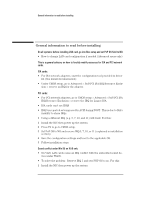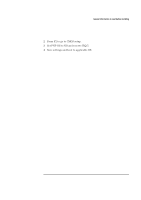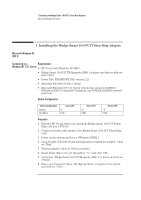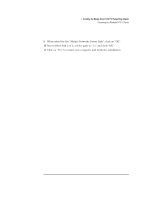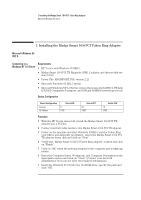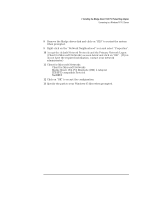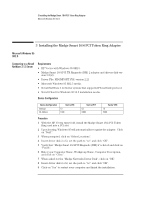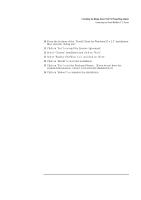HP Vectra VEi8 HP Vectra VEi7, Madge Smart 16/4 PCI Token Ring Adapter, Instal - Page 8
Accept the default Network Protocols and the Primary Network Logon
 |
View all HP Vectra VEi8 manuals
Add to My Manuals
Save this manual to your list of manuals |
Page 8 highlights
2 Installing the Madge Smart 16/4 PCI Token Ring Adapter Connecting to a Windows NT 4.0 Server 8 Remove the Madge driver disk and click on "YES" to restart the system when prompted. 9 Right-click on the "Network Neighborhood" icon and select "Properties". 10 Accept the default Network Protocols and the Primary Network Logon (Client for Microsoft Networks) as seen below and click on "OK". (If you do not have the required information, contact your network administrator) 11 Client for Microsoft Networks Client for Microsoft Networks Madge Smart 16/4 PCI Ringnode (BM) 2 Adapter IPX/SPX-compatible Protocol NetBEUI 12 Click on "OK" to accept the configuration. 13 Specify the path to your Windows 95 files when prompted.

2 Installing the Madge Smart 16/4 PCI Token Ring Adapter
Connecting to a Windows NT 4.0 Server
8
Remove the Madge driver disk and click on “YES” to restart the system
when prompted.
9
Right-click on the “Network Neighborhood” icon and select “Properties”.
10
Accept the default Network Protocols and the Primary Network Logon
(Client for Microsoft Networks) as seen below and click on “OK”.
(If you
do not have the required information, contact your network
administrator)
11
Client for Microsoft Networks
Client for Microsoft Networks
Madge Smart 16/4 PCI Ringnode (BM) 2 Adapter
IPX/SPX-compatible Protocol
NetBEUI
12
Click on “OK” to accept the configuration.
13
Specify the path to your Windows 95 files when prompted.