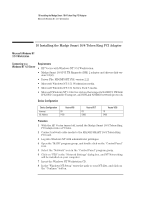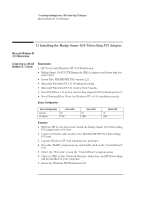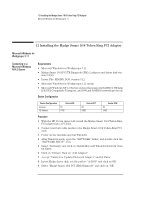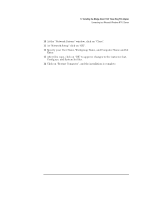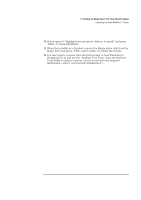HP Vectra VEi8 HP Vectra VEi7, Madge Smart 16/4 PCI Token Ring Adapter, Instal - Page 26
Insert the Novell IntranetWare Client v.4.11 application CD in the CD
 |
View all HP Vectra VEi8 manuals
Add to My Manuals
Save this manual to your list of manuals |
Page 26 highlights
11 Installing the Madge Smart 16/4 Token Ring PCI Adapter Connecting to a Novell NetWare 4.11 Server 8 In the "Windows NT Setup" enter the path to your NT files, and click on the "Continue" button. 9 Click on the "Do Not Detect" button from the "Network Adapter Card Detection" dialog box, and click on "Continue" in the second "Network Adapter Card Detection" dialog box. 10 From the "Drop Down List", scroll down and select " Requires disk from manufacturer", then click "Continue". 11 Set the path to "A:\" in the "Insert Disk" dialog box, and then insert the Madge driver disk. 12 Click "OK" at the "Install Driver" dialog box. 13 Select "Madge Smart 16/4 PCI Ringnode (BM)" in the "Select OEM Option" dialog box, and click "OK". 14 Click on "Continue" in the "Madge Smart Ringnode Setup" dialog box. 15 Choose the default Protocols and any additional Network Protocols by clicking the check boxes in the "Windows NT Setup" dialog box, and click "Continue". 16 At the "Domain/Workgroup Settings" dialog box, click on "OK" to accept the default "Workgroup" as your workgroup name. 17 To complete the installation, remove the floppy disk, and click on "Restart Computer" in the "Windows NT Workstation Network Setup" dialog box. 18 Insert the Novell IntranetWare Client v.4.11 application CD in the CDROM drive and execute "Setupnw.exe". 19 Click on the "Continue" button to proceed with the installation of the Novell IntranetWare Client. 20 Click on the "Reboot" button to restart the machine for the changes to take effect. 21 Install the Windows NT3.51 Service Pack 5 application.