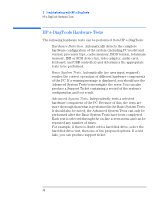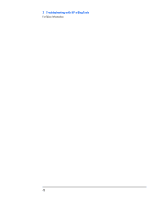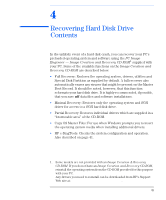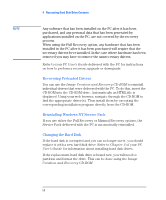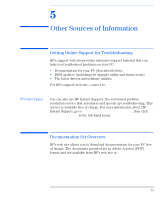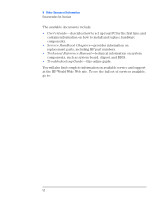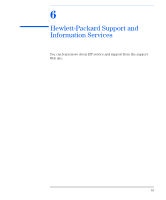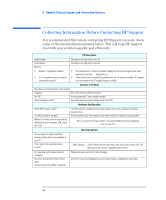HP Vectra VL800 hp vectra vl800, troubleshooting guide - Page 50
Recovering Preloaded Drivers, Reinstalling Windows NT Service Pack, Changing the Hard Disk
 |
View all HP Vectra VL800 manuals
Add to My Manuals
Save this manual to your list of manuals |
Page 50 highlights
4 Recovering Hard Disk Drive Contents NOTE Any software that has been installed on the PC after it has been purchased, and any personal data that has been generated by applications installed on the PC, are not covered by the recovery process. When using the Full Recovery option, any hardware that has been installed in the PC after it has been purchased will require that the necessary drivers be re-installed. In the case where hardware has been removed you may have to remove the unneccessary drivers. Refer to your PC User's Guide delivered with the PC for instructions on how to perform a recovery, upgrade or downgrade. Recovering Preloaded Drivers You can use the Image Creation and Recovery CD-ROM to reinstall individual drivers that were delivered with the PC. To do this, insert the CD-ROM into the CD-ROM drive. Automatically an HTML file is displayed. Using your web browser, navigate through the CD-ROM to find the appropriate driver(s). Then install them by executing the corresponding installation program directly from the CD-ROM. Reinstalling Windows NT Service Pack If you use either the Full Recovery or Minimal Recovery options, the Service Pack delivered with the PC is automatically reinstalled. Changing the Hard Disk If the hard disk is corrupted and you can no longer use it, you should replace it with a new hard disk drive. Refer to Chapter 2 of your PC User's Guide for information about installing hard disk drives. If the replacement hard disk drive is brand new, you will need to partition and format the drive. This can be done using the Image Creation and Recovery CD-ROM. 50