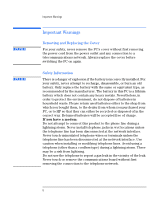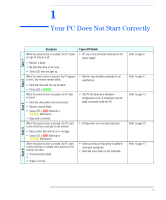HP Vectra VL800 hp vectra vl800, troubleshooting guide - Page 9
Case 1 — If There Is No Activity At All, No hard disk drive or fan noise.
 |
View all HP Vectra VL800 manuals
Add to My Manuals
Save this manual to your list of manuals |
Page 9 highlights
1 Your PC Does Not Start Correctly Case 1 - If There Is No Activity At All Case 1 - If There Is No Activity At All When the power button is pressed, the PC shows no sign of activity at all. The monitor is blank, there is no sound from the hard disk drive or fan, or the status LED does not light up. • Monitor is blank. • No hard disk drive or fan noise. • Status LED does not light up. NOTE Before removing the cover, always switch off the display and PC. Disconnect the power cord and any accessory cables. When checks have been completed, close the PC and reconnect the power cord and accessory cables. Verify that the PC boots correctly. Symptom... PC does not start - the status LED indicator is not illuminated. If the PC still does not start Check that... The power cord is correctly connected. The power outlet is working. The voltage switch is correctly set (located on the rear of the PC). How... Connect the power cord to a grounded power outlet and the PC. Plug a light into the grounded power outlet and check it comes on. 1 Disconnect the power cord. 2 Select the correct setting. 3 Reconnect the power cord. 4 Start the PC. Check that... None of the internal devices are causing the problem. How... 1 Remove internal power connectors from all internal devices (except for the system board). 2 Reconnect the power cord. 3 Reconnect the power connectors one by one to the internal devices to see if a device is defective. 4 If a device is found to be defective, contact HP Support or your authorized dealer. Continued on the next page ³ 9