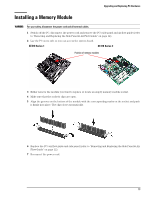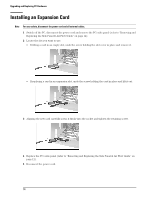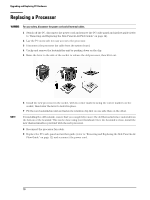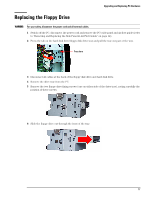HP Vectra XE310 hp vectra xe310, upgrade guide - Page 13
Installing a Memory Module, Upgrading and Replacing PC Hardware, For your safety
 |
View all HP Vectra XE310 manuals
Add to My Manuals
Save this manual to your list of manuals |
Page 13 highlights
Upgrading and Replacing PC Hardware Installing a Memory Module WARNING For your safety, disconnect the power cord and all external cables. 1 Switch off the PC, disconnect the power cord and remove the PC's side panel and air flow guide (refer to "Removing and Replacing the Side Panel & Air Flow Guide" on page 12). 2 Lay the PC on its side so you can access the system board. XE310 Series 1 XE310 Series 2 Position of memory modules 3 Either remove the module you want to replace or locate an empty memory module socket. 4 Make sure that the socket's clips are open. 5 Align the grooves on the bottom of the module with the corresponding marks on the socket and push it firmly into place. The clips close automatically. 6 Replace the PC's air flow guide and side panel (refer to "Removing and Replacing the Side Panel & Air Flow Guide" on page 12). 7 Reconnect the power cord. 13