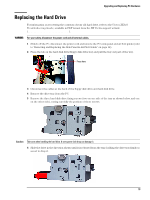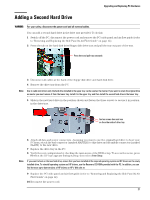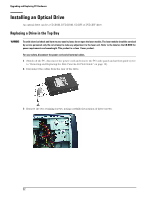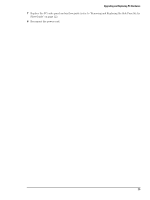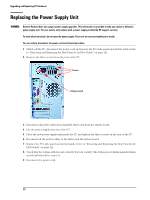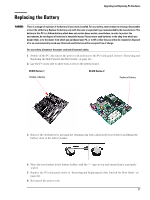HP Vectra XE310 hp vectra xe310, upgrade guide - Page 23
Reconnect the power cord.
 |
View all HP Vectra XE310 manuals
Add to My Manuals
Save this manual to your list of manuals |
Page 23 highlights
4 Slide the old drive out of the front of the PC. Upgrading and Replacing PC Hardware 5 Check that the jumpers on the rear of the new drive are set to CS (cable select) mode. 6 Slide the new drive in from the front of the PC. 7 Replace the two screws. 8 Replace the audio, data and power cables. 9 Replace the PC's side panel and air flow guide (refer to "Removing and Replacing the Side Panel & Air Flow Guide" on page 12). 10 Reconnect the power cord. 23

Upgrading and Replacing PC Hardware
4
Slide the old drive out of the front of the PC.
5
Check that the jumpers on the rear of the new drive are set to CS (cable select) mode.±
6
Slide the new drive in from the front of the PC.±
7
Replace the two screws.±
8
Replace the audio, data and power cables.±
9
Replace the PC’s side panel and air flow guide (refer to “Removing and Replacing the Side Panel & Air
Flow Guide” on page 12).
10
Reconnect the power cord.
23±