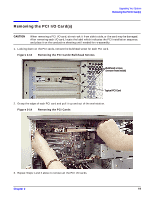HP Visualize c3000 hp workstation b1000 and c3000 - pa8700 upgrade instruction - Page 14
Removing the Power Supply
 |
View all HP Visualize c3000 manuals
Add to My Manuals
Save this manual to your list of manuals |
Page 14 highlights
Upgrading Your System Removing the Power Supply Removing the Power Supply 1. Position the workstation on its side so the power supply label is facing you. It is best to use a cushioned surface to protect the exterior of the system from damage. 2. Position the conductive sheeting so that an inch of one edge is under the workstation and the rest is flat against the work area to lay system components on after you remove them. Also ensure that your static-grounding strap is securely attached to your wrist and to bare metal on the workstation. Figure 2-7. Power Supply Screws and Handles T15 Torx Thumbscrew Power Supply Handle T15 Torx Thumbscrew 3. Alternately loosen the two T-15 Torx screws from the corners of the power supply as shown above. 14 Chapter 2