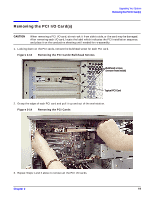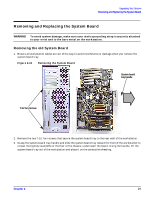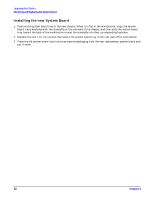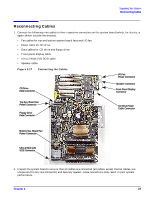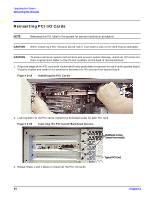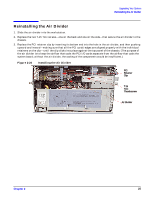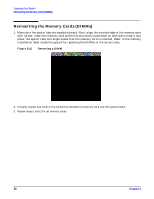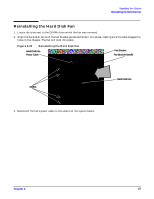HP Visualize c3000 hp workstation b1000 and c3000 - pa8700 upgrade instruction - Page 22
Installing the new System Board
 |
View all HP Visualize c3000 manuals
Add to My Manuals
Save this manual to your list of manuals |
Page 22 highlights
Upgrading Your System Removing and Replacing the System Board Installing the new System Board 1. Position the system board tray in the new chassis. When it is flat in the workstation, align the system board tray's keyholes with the standoffs on the side wall of the chassis, and then slide the system board tray toward the back of the workstation to seat the standoffs into their corresponding keyholes. 2. Replace the two T-15 Torx screws that secure the system board tray to the rear wall of the workstation. 3. Place the old system board tray into the protective packaging from the new replacement system board and put it aside. 22 Chapter 2

Chapter 2
Upgrading Your System
Removing and Replacing the System Board
22
Installing the new System Board
1.
Position the system board tray in the new chassis. When it is flat in the workstation, align the system
board tray’s keyholes with the standoffs on the side wall of the chassis, and then slide the system board
tray toward the back of the workstation to seat the standoffs into their corresponding keyholes.
2.
Replace the two T-15 Torx screws that secure the system board tray to the rear wall of the workstation.
3. Place the old system board tray into the protective packaging from the new replacement system board and
put it aside.