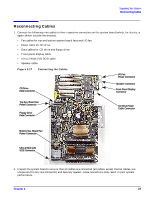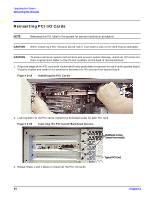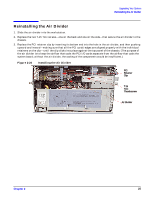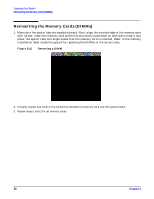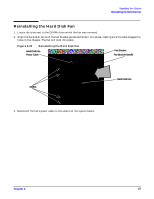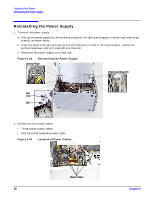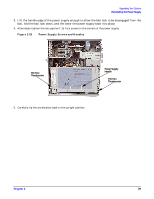HP Visualize c3000 hp workstation b1000 and c3000 - pa8700 upgrade instruction - Page 28
Reinstalling the Power Supply
 |
View all HP Visualize c3000 manuals
Add to My Manuals
Save this manual to your list of manuals |
Page 28 highlights
Upgrading Your System Reinstalling the Power Supply Reinstalling the Power Supply 1. To install the power supply: a. Pick up the power supply by the handle and position its right-side hinge pin into the right side hinge bracket, as shown below. b. Align the shaft of the spring hinge (on the left side) with its hole in the hinge bracket, release the spring-hinge lever, and let it snap left into the hole. c. Reconnect the power supply to the bail lock. Figure 2-23 Reinstalling the Power Supply Spring Hinge Right-side Hinge Pin Bail Lock Bail 2. Connect the four power cables. • Three system power cables • SCA hard-disk backplane power cable Figure 2-24 Location of Power Cables Power Cables 28 Chapter 2

Chapter 2
Upgrading Your System
Reinstalling the Power Supply
28
Reinstalling the Power Supply
1.
To install the power supply:
a.
Pick up the power supply by the handle and position its right-side hinge pin into the right side hinge
bracket, as shown below.
b.
Align the shaft of the spring hinge (on the left side) with its hole in the hinge bracket, release the
spring-hinge lever, and let it snap left into the hole.
c.
Reconnect the power supply to the bail lock.
Figure 2-23
Reinstalling the Power Supply
2.
Connect the four power cables.
•
Three system power cables
•
SCA hard-disk backplane power cable
Figure 2-24
Location of Power Cables
Right-side Hinge Pin
Bail
Spring Hinge
Bail
Lock
Power Cables