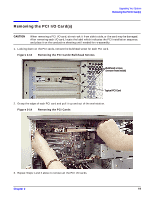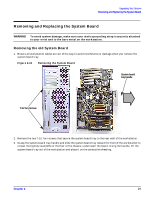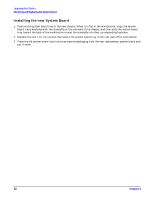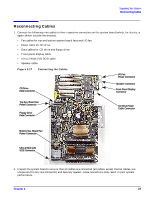HP Visualize c3000 hp workstation b1000 and c3000 - pa8700 upgrade instruction - Page 18
Removing the Air Divider
 |
View all HP Visualize c3000 manuals
Add to My Manuals
Save this manual to your list of manuals |
Page 18 highlights
Upgrading Your System Removing the Air Divider Removing the Air Divider 1. Remove the PCI retainer clip by pulling evenly in the direction of the "Pull" tabs on the clip and lifting it out of the workstation. Figure 2-12 Removing the Air Divider PCI Retainer Clip Air Divider 2. Remove the two T-15 Torx screws that secure the air divider to the chassis. 3. Note the placement of the air divider for later reference. 4. Grasp the air divider and pull it straight up and out toward you. Set it aside with its screws. 18 Chapter 2

Chapter 2
Upgrading Your System
Removing the Air Divider
18
Removing the Air Divider
1.
Remove the PCI retainer clip by pulling evenly in the direction of the “Pull” tabs on the clip and lifting it
out of the workstation.
Figure 2-12
Removing the Air Divider
2.
Remove the two T-15 Torx screws that secure the air divider to the chassis.
3.
Note the placement of the air divider for later reference.
4.
Grasp the air divider and pull it straight up and out toward you. Set it aside with its screws.
PCI Retainer Clip
Air Divider