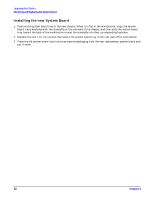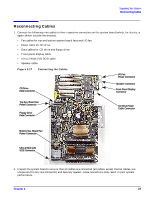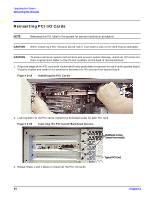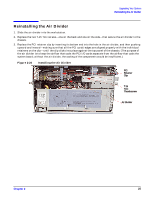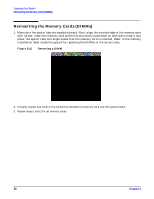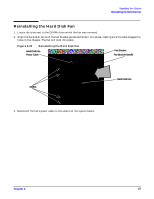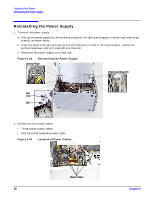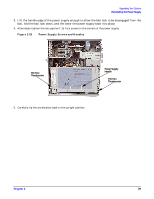HP Visualize c3000 hp workstation b1000 and c3000 - pa8700 upgrade instruction - Page 27
Reinstalling the Hard Disk Fan
 |
View all HP Visualize c3000 manuals
Add to My Manuals
Save this manual to your list of manuals |
Page 27 highlights
Upgrading Your System Reinstalling the Hard Disk Fan Reinstalling the Hard Disk Fan 1. Locate the area next to the DIMMs from which the fan was removed. 2. Align the hard-disk fan with the fan bracket guide and slide it into place, making sure the tabs engage the holes in the chassis. The fan will click into place. Figure 2-22 Reinstalling the Hard Disk Fan Hard-Disk Fan Power Cable Fan Bracket Fan Bracket Handle DIMMs Hard Disk Fan 3. Reconnect the fan's power cable to the socket on the system board. Chapter 2 27

Chapter 2
Upgrading Your System
Reinstalling the Hard Disk Fan
27
Reinstalling the Hard Disk Fan
1.
Locate the area next to the DIMMs from which the fan was removed.
2. Align the hard-disk fan with the fan bracket guide and slide it into place, making sure the tabs engage the
holes in the chassis. The fan will click into place.
Figure 2-22
Reinstalling the Hard Disk Fan
3.
Reconnect the fan’s power cable to the socket on the system board.
Fan Bracket Handle
Hard Disk Fan
Fan Bracket
DIMMs
Hard-Disk Fan
Power Cable