HP Workstation x1000 hp workstation x1000 - getting started guide (English) - Page 45
The mouse doesn't work., Table 2-2, Your Workstation Has a Hardware Problem
 |
View all HP Workstation x1000 manuals
Add to My Manuals
Save this manual to your list of manuals |
Page 45 highlights
Table 2-2 troubleshooting your workstation solving hardware problems Your Workstation Has a Hardware Problem The mouse doesn't work. Make sure... The mouse cable is correctly connected. You are using the correct driver. If you are using HP's enhanced mouse, ensure that the correct driver is installed. This driver is provided with all Windows 2000 preloaded systems. You are using the latest BIOS How 1. Switch off the workstation (not necessary with a USB mouse). 2. Plug the cable into the correct connector on the back of the workstation (color coding is used for easy matching). 3. Switch on the workstation. Download the latest driver from HP's Web at: www.hp.com/workstations/support Download the latest BIOS from HP's Web at: The mouse is clean. www.hp.com/workstations/support Clean the mouse ball as shown below. The mouse itself is not defective. Replace the mouse with unit that is known to work or try the mouse with another workstation. If the workstation starts but you still have a problem, run HP e-DiagTools (refer to page 49). Chapter 2 45
-
 1
1 -
 2
2 -
 3
3 -
 4
4 -
 5
5 -
 6
6 -
 7
7 -
 8
8 -
 9
9 -
 10
10 -
 11
11 -
 12
12 -
 13
13 -
 14
14 -
 15
15 -
 16
16 -
 17
17 -
 18
18 -
 19
19 -
 20
20 -
 21
21 -
 22
22 -
 23
23 -
 24
24 -
 25
25 -
 26
26 -
 27
27 -
 28
28 -
 29
29 -
 30
30 -
 31
31 -
 32
32 -
 33
33 -
 34
34 -
 35
35 -
 36
36 -
 37
37 -
 38
38 -
 39
39 -
 40
40 -
 41
41 -
 42
42 -
 43
43 -
 44
44 -
 45
45 -
 46
46 -
 47
47 -
 48
48 -
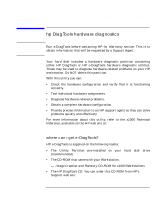 49
49 -
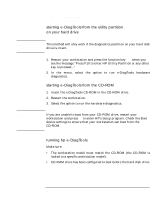 50
50 -
 51
51 -
 52
52 -
 53
53 -
 54
54 -
 55
55 -
 56
56 -
 57
57 -
 58
58 -
 59
59 -
 60
60 -
 61
61 -
 62
62 -
 63
63 -
 64
64 -
 65
65 -
 66
66 -
 67
67 -
 68
68 -
 69
69 -
 70
70
 |
 |

