HP Workstation x1000 hp workstation x1000 - getting started guide (English) - Page 53
before performing a recovery, performing a full recovery
 |
View all HP Workstation x1000 manuals
Add to My Manuals
Save this manual to your list of manuals |
Page 53 highlights
WARNING troubleshooting your workstation hp recovery CD-ROM before performing a recovery Before performing a recovery, upgrade or downgrade, you should make a checklist for each type of function. You will need the Administrator password to make any changes to the Setup program.Make a note of any changes. • The workstation model must match the Recovery CD-ROM (the CD-ROM is locked to a specific workstation model). • Backup all data files and, if necessary, software applications. • Upgrading to the latest BIOS version before performing a recovery is recommended. • Setup program settings: Clear any BIOS-level passwords. In the Security menu, set all Hardware Protection items to "Enabled" or "Unlocked" (if applicable). Check also that Booting from the CD-ROM is enabled; in the Boot menu, the CD-ROM drive is configured to boot before the hard disk drive in the Boot Device Priority List. performing a full recovery Depending on the hardware configuration, a full system recovery should take from 30 minutes to 2 hours. Remember, this procedure will erase everything from the hard disk drive (primary partition, if defined). Ensure that all data files and software applications have been saved. 1. Shutdown the operating system and switch off your workstation. 2. Remove any non-standard components that were added after you received the workstation to restore it to its original factory configuration. 3. Insert the recovery CD-ROM into the CD-ROM drive and start the workstation. 4. Press the F8 key and select the CD-ROM to boot first. Chapter 2 53
-
 1
1 -
 2
2 -
 3
3 -
 4
4 -
 5
5 -
 6
6 -
 7
7 -
 8
8 -
 9
9 -
 10
10 -
 11
11 -
 12
12 -
 13
13 -
 14
14 -
 15
15 -
 16
16 -
 17
17 -
 18
18 -
 19
19 -
 20
20 -
 21
21 -
 22
22 -
 23
23 -
 24
24 -
 25
25 -
 26
26 -
 27
27 -
 28
28 -
 29
29 -
 30
30 -
 31
31 -
 32
32 -
 33
33 -
 34
34 -
 35
35 -
 36
36 -
 37
37 -
 38
38 -
 39
39 -
 40
40 -
 41
41 -
 42
42 -
 43
43 -
 44
44 -
 45
45 -
 46
46 -
 47
47 -
 48
48 -
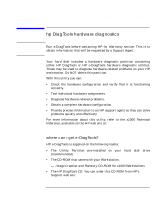 49
49 -
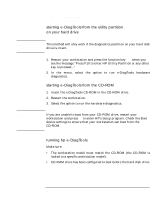 50
50 -
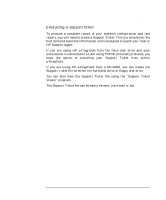 51
51 -
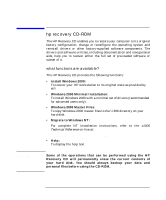 52
52 -
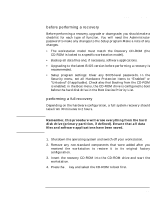 53
53 -
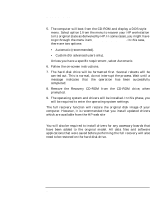 54
54 -
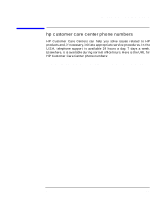 55
55 -
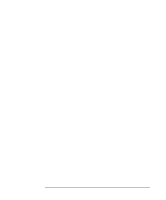 56
56 -
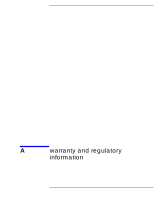 57
57 -
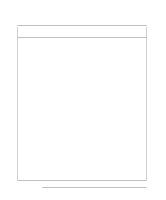 58
58 -
 59
59 -
 60
60 -
 61
61 -
 62
62 -
 63
63 -
 64
64 -
 65
65 -
 66
66 -
 67
67 -
 68
68 -
 69
69 -
 70
70
 |
 |

