HP Workstation x1000 hp workstation x1000 - getting started guide (English) - Page 46
troubleshooting tips
 |
View all HP Workstation x1000 manuals
Add to My Manuals
Save this manual to your list of manuals |
Page 46 highlights
Table 2-2 troubleshooting your workstation solving hardware problems Your Workstation Has a Hardware Problem Your Workstation has no sound. Check that... How The lime green Speaker/Headphone connector is plugged into the multi-media keyboard. Either disconnect the lime green connector to activate the internal speaker or plug-in headphones or speaker into the keyboard. troubleshooting tips: • Restart your workstation and see if the problem recurs. • Run HP e-DiagTools. You can create a hardware profile of your Workstation (Support Ticket) that can be faxed or mailed to support. Refer to this section for more information on using e-DiagTools. • Visit the HP Support web site www.hp.com/workstations/support to see if you are experiencing a known problem. • Update your Workstation's BIOS. The latest BIOS for your Workstation and instructions on updating the BIOS are available from HP's Support web site at: www.hp.com/workstations/support • Record the details of the problem so that you can describe it accurately. • Think of anything you may have done recently before you first experienced the problem. • If possible, have your system up and running and close by when you call HP Support. • We recommend you contact your HP dealer, or contact HP Support outside of peak times (mid-morning and week day in the early evenings). 46 Chapter 2
-
 1
1 -
 2
2 -
 3
3 -
 4
4 -
 5
5 -
 6
6 -
 7
7 -
 8
8 -
 9
9 -
 10
10 -
 11
11 -
 12
12 -
 13
13 -
 14
14 -
 15
15 -
 16
16 -
 17
17 -
 18
18 -
 19
19 -
 20
20 -
 21
21 -
 22
22 -
 23
23 -
 24
24 -
 25
25 -
 26
26 -
 27
27 -
 28
28 -
 29
29 -
 30
30 -
 31
31 -
 32
32 -
 33
33 -
 34
34 -
 35
35 -
 36
36 -
 37
37 -
 38
38 -
 39
39 -
 40
40 -
 41
41 -
 42
42 -
 43
43 -
 44
44 -
 45
45 -
 46
46 -
 47
47 -
 48
48 -
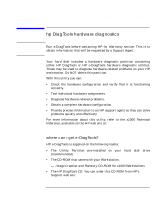 49
49 -
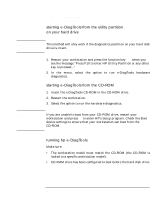 50
50 -
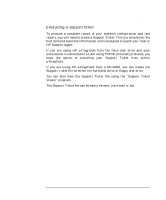 51
51 -
 52
52 -
 53
53 -
 54
54 -
 55
55 -
 56
56 -
 57
57 -
 58
58 -
 59
59 -
 60
60 -
 61
61 -
 62
62 -
 63
63 -
 64
64 -
 65
65 -
 66
66 -
 67
67 -
 68
68 -
 69
69 -
 70
70
 |
 |

