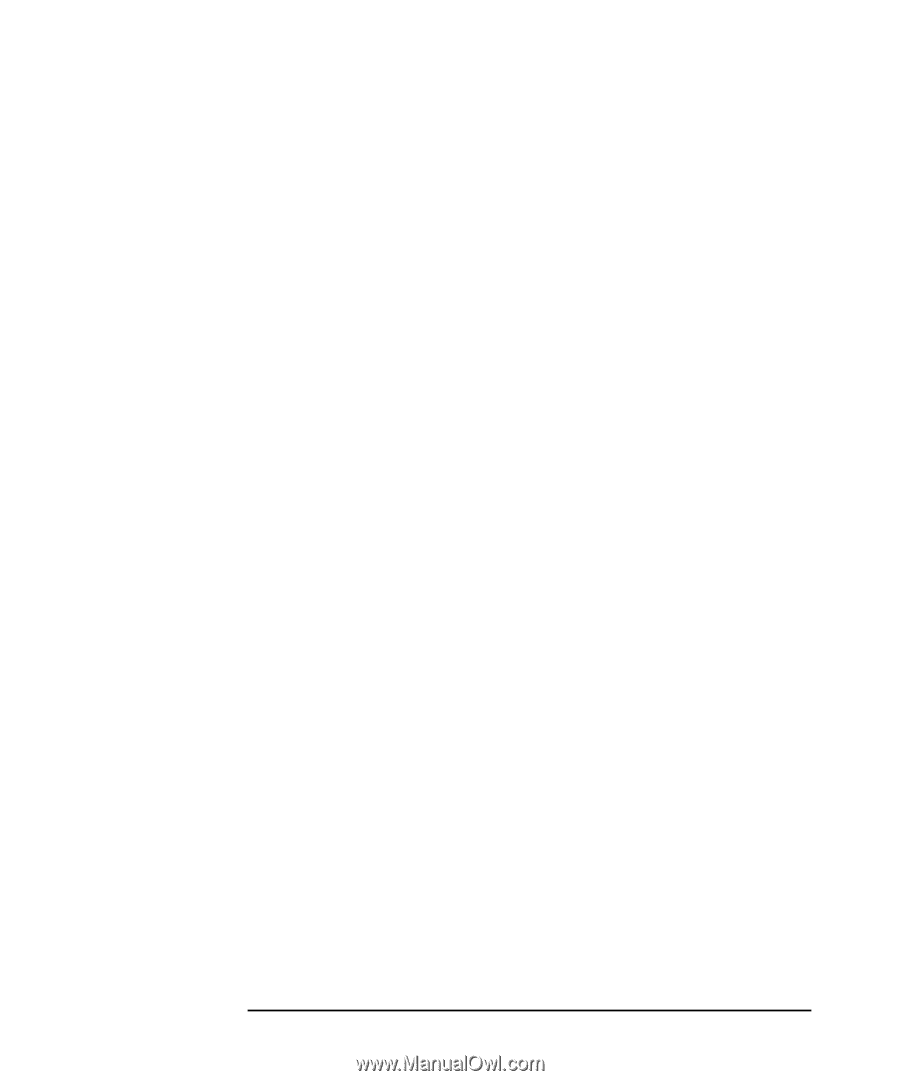HP Workstation x1000 hp workstation x1000 - getting started guide (English) - Page 54
hp recovery CD-ROM,
 |
View all HP Workstation x1000 manuals
Add to My Manuals
Save this manual to your list of manuals |
Page 54 highlights
troubleshooting your workstation hp recovery CD-ROM 5. The computer will boot from the CD-ROM and display a DOS-style menu. Select option 1 from the menu to recover your HP workstation to its original state as delivered by HP. In some cases, you might have to go through the menu item Partitioning & Formatting. In this case, there are two options: • Automatic (recommended). • Custom (for advanced users only). Unless you have a specific requirement, select Automatic. 6. Follow the on-screen instructions. 7. The hard disk drive will be formatted first. Several reboots will be carried out. This is normal, do not interrupt the process. Wait until a message indicates that the operation has been successfully completed. 8. Remove the Recovery CD-ROM from the CD-ROM drive, when prompted. 9. The operating system and drivers will be installed. In this phase, you will be required to enter the operating system settings. The full recovery function will restore the original disk image of your computer. However, it is recommended that you install updated drivers which are available from the HP web site www.hp.com/workstations/support You will also be required to install drivers for any accessory boards that have been added to the original model. All data files and software applications that were saved before performing the full recovery will also need to be restored on the hard disk drive. 54 Chapter 2
-
 1
1 -
 2
2 -
 3
3 -
 4
4 -
 5
5 -
 6
6 -
 7
7 -
 8
8 -
 9
9 -
 10
10 -
 11
11 -
 12
12 -
 13
13 -
 14
14 -
 15
15 -
 16
16 -
 17
17 -
 18
18 -
 19
19 -
 20
20 -
 21
21 -
 22
22 -
 23
23 -
 24
24 -
 25
25 -
 26
26 -
 27
27 -
 28
28 -
 29
29 -
 30
30 -
 31
31 -
 32
32 -
 33
33 -
 34
34 -
 35
35 -
 36
36 -
 37
37 -
 38
38 -
 39
39 -
 40
40 -
 41
41 -
 42
42 -
 43
43 -
 44
44 -
 45
45 -
 46
46 -
 47
47 -
 48
48 -
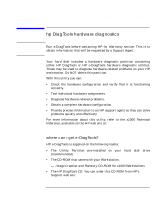 49
49 -
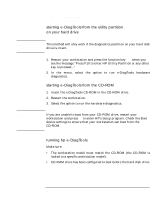 50
50 -
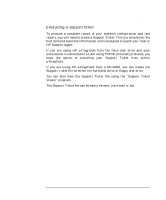 51
51 -
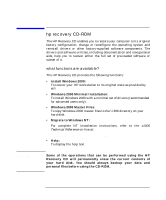 52
52 -
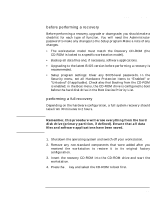 53
53 -
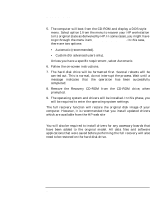 54
54 -
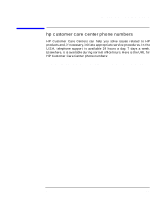 55
55 -
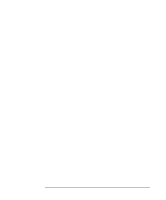 56
56 -
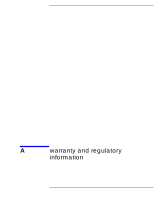 57
57 -
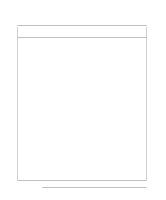 58
58 -
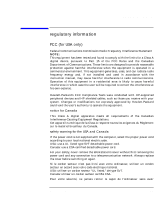 59
59 -
 60
60 -
 61
61 -
 62
62 -
 63
63 -
 64
64 -
 65
65 -
 66
66 -
 67
67 -
 68
68 -
 69
69 -
 70
70
 |
 |